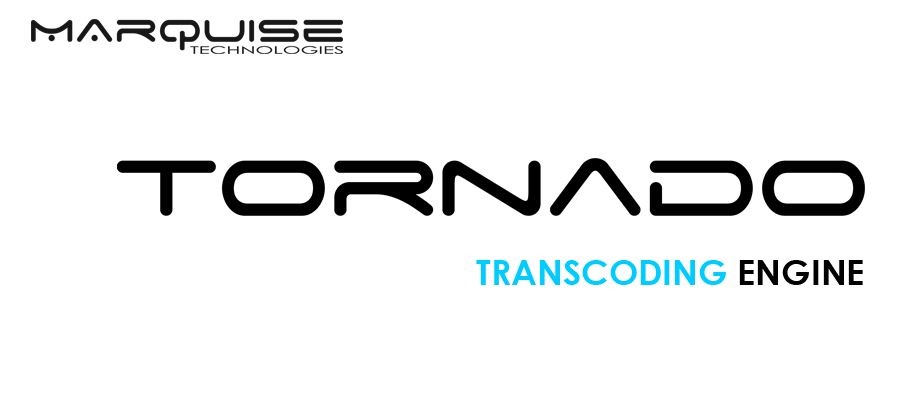
1. INTRODUCTION
TORNADO is a transcoding engine designed to be integrated in the facilities’ infrastructure: Film labs, post houses, VFX studios or OTT vendors can build their own automated transcoding workflows using TORNADO’s API.
This document describes the possible integrations with TORNADO.
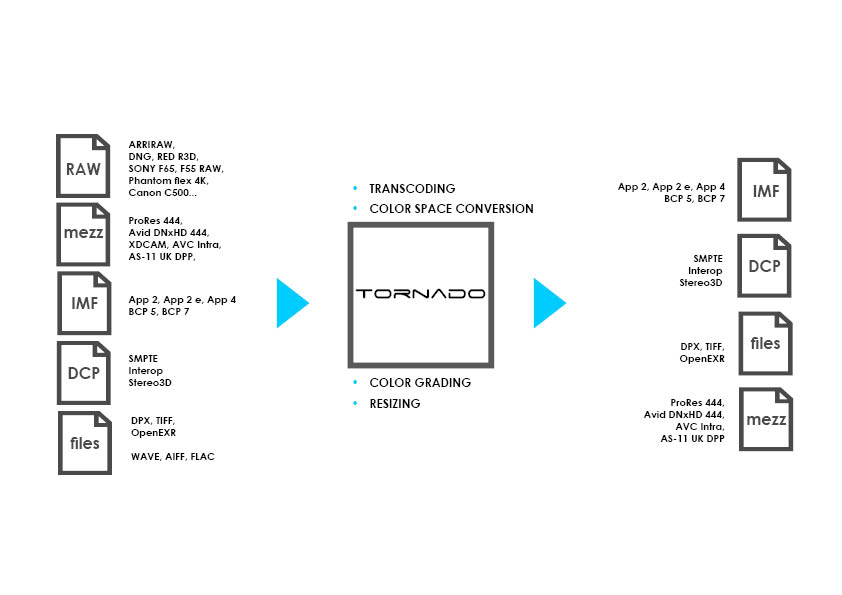
1.1. Legal Information
1.1.1. Copyright Notice
All rights reserved. No part of this document may be reproduced, copied or transmitted in any form by any means electronic, mechanical or otherwise without the permission of Marquise Technologies sàrl. If you are interested in receiving permissions for reproduction or excerpts, please contact us at contact@marquise-tech.com
1.1.2. Trademarks
Marquise Technologies, the logo and TORNADO are trademarks of Marquise Technologies sàrl.
All other trademarks mentioned here within are the property of their respective owners.
1.1.3. Notice of Liability
The information in this document is distributed and provided “as is“ without warranty.
While care has been taken during the writing of this document to make the information as accurate as possible, neither the author or Marquise Technologies sàrl shall not be held responsible for losses or damages to any person or entity as a result of using instructions as given in this document.
2. WORKING WITH TORNADO
There are different ways of working with TORNADO.
It’s aim is to be driven through the REST API by a 3rd party system, but it ca also be used in conjunction with Marquise Technologies’s MIST Mastering system.
2.1. Using STORM API
TORNADO uses Marquise Technologies' STORM API and provides 2 ways of communication with the application:
-
A Command Line Interface
-
A REST Interface
See below’s chapters for the Storm API documentation.
2.2. Using MIST
The interaction between MIST and TORNADO can be for two types of operations:
2.2.1. MIST to control TORNADO
TORNADO can be remotely controlled by MIST in order to offload the encoding process from the mastering station.
In this user case, the operator prepares all the rendering and delivery operations using MIST. When ready, the information is sent to TORNADO that will follow the instructions given by MIST.
2.2.2. MIST to create the Processing Graphs for TORNADO
The Processing Graph is an XML file describing all the operations to be performed by TORNADO. This file can either be created by the user using a 3rd party solution, or using MIST.
In this last case, the operator creates the necessary rendering and delivery templates using MIST GUI and saves them.
The resulting XML file is a Processing Graph that can be used later by TORNADO.
3. POSSIBLE OPERATIONS
-
Creating a job in TORNADO
-
Managing jobs in TORNADO
-
Processing Functionalities
3.1. Creating a job in TORNADO
The creation of a job in TORNADO is a step by step process.
| Step 1 |
Selection of the input folder |
| Step 2 |
Selection of the Processing Graph |
| Step 3 |
Selection of the output folder |
| Step 4 |
Start of the job |
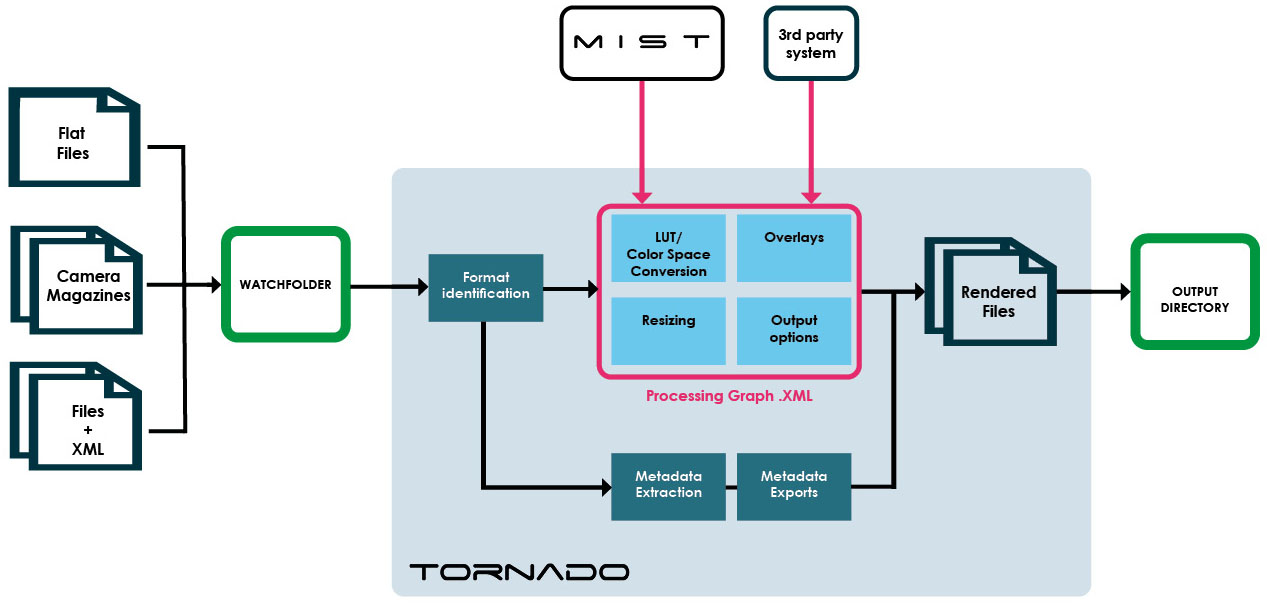
3.2. Managing jobs in TORNADO
TORNADO allows the management of the jobs: Using Storm API functions like Aborting, Pausing and Deleting are available, together with the list of jobs and their description.
3.3. Processing Functionalities
User’s can build their Processing Graphs using the available functionalities in TORNADO.
Some examples of the functions are listed below.
3.3.1. Source identification
-
Recognition of source format
-
Identification of directory structure (i.e. IMF package, camera magazine)
-
Extraction of Source metadata
-
Essence metadata
-
Container metadata
-
Format specific metadata (sidecar XMLs)
-
3.3.2. LUT application
TORNADO can apply a LookUpTable created by the user.
Supported formats for the LUTs:
-
3DL (i.e from Autodesk, Scratch)
-
.cube (Resolve)
-
XML (i.e. from ARRI)
-
ACES Common LUT Format
3.3.3. ACES workflow
TORNADO supports ACES color space workflow.
It is possible to select an ACES IDT (Input Device Transform) and a ODT (Output Device Transform).
3.3.4. Resizing
TORNADO provides resizing preset capabilities with resolutions ranging from iPhone to Full Aperture 4K.
Automatic Fitting, Mirroring, Linear and Cubic minification and magnification filters are part of the toolset.
3.3.6. Overlays (Burn-Ins)
TORNADO can apply overlays on the image. The overlays are user-defined XML files (see API documentation).
3.3.7. Output formats
TORNADO supports a variety of output formats (see the Appendix “File Formats Support”).
The desired Container, Video Codec and Audio formats are user’s defined XML file.
Additional information like Naming convention, TimeCode information or custom annotations can also be set as presets.
Outputs can be a single file, multiple files, or a chain of files.
3.3.8. Validation
TORNADO provides IMF and DCP Validation. The result of the validation can be exported in XML.
4. INSTALLATION
-
Hardware Recommendations
-
About Media processing with TORNADO
4.1. Hardware Recommendations
The performances of TORNADO for processing and encoding media highly depend on the capabilities of the hardware chosen. Please make sure to select the server according to your needs.
| Operating SySTEM |
Microsoft Windows 64 bit |
| Supported GPU |
TORNADO supports the following NVIDIA Cuda GPUs: P4000, P5000, P6000, GTX 1080, GTX 1080ti, RTX 4000, RTX 6000, RTX 2080, RTX 2080ti, RTX 3080, RTX 3080ti, RTX A6000. |
| CPU |
A dual CPU configuration is preferred. |
4.2. About Media processing with TORNADO
Depending on the type of format chosen in source and output, TORNADO will use either the CPU or the GPU to decode/encode the file. The default settings for the encoders and decoders can be configured by editing TORNADO’s tornado.cfg%programdata%/Marquise Technologies/STORM/session
Below is an example of a configuration file where the JPEG2000 encoder and decoder are set to use CUDA acceleration and the H264 one is set to CPU:
<?xml version="1.0" encoding="UTF-8" ?>
<MTSessionConfig>
<DecoderAccelerationConfigList>
<JPEG2000>
<Architecture>cuda</Architecture>
</JPEG2000>
<H264>
<Architecture>cpu</Architecture>
</H264>
</DecoderAccelerationConfigList>
<EncoderAccelerationConfigList>
<JPEG2000>
<Architecture>cuda</Architecture>
</JPEG2000>
<H264>
<Architecture>cpu</Architecture>
</H264>
</EncoderAccelerationConfigList>
<ProjectsRepository/>
</MTSessionConfig>|
The possible values for the |
TORNADO’s decoding and encoding speed will be function of the performances of the CPU and GPU, as well as the disks bandwidth.
If a lot of JPEG2000 processing is foreseen, you may use additional GPU(s) for parallel transcoding.
|
The control of additional GPU requires the option MTSW-GPU-C-2 1 Additional Stream of GPU for parallel transcoding. |
5. MONITORING GUI
TORNADO offers a web user interface in order to monitor the job processes.
5.1. Access TORNADO GUI
After the installation of TORNADO, in your web browser enter the following address:
-
if you access TORNADO GUI from the system it is installed on: http://localhost:8080/gui
-
if you access TORNADO GUI from another computer: http://<ip_or_domainname>:<port_number>/gui
5.2. System
This page allows you to connect your TORNADO and see useful information.
| Manager URL |
Enter the URL address of the system TORNADO is installed on and click Connect. |
| Registered Workers |
Displays every workers currently installed |
| System Status |
Displays the actual status of TORNADO. Status could be Connecting, Offline, Running |
| Jobs in Queue |
Display the number of jobs currently in Process, in Error, Paused or Queued |
| Processing GPUs |
Display the type of each GPU recognized by TORNADO |
| Version |
Display the current TORNADO software version running |
| License |
Display the status of TORNADO’s license: "unknown", "active", "expired", "unlicensed" |
5.3. Queue
This page displays the list of jobs sent during the current session.
-
Click on a Job to display additional details, including specific Logs for the job.
|
Logs are only available when a warning or an error has been raised |
-
Export the logs of a job: open the log and click on the button Export Log. This will save a .txt file at the location of your choice.

STORM API
Version 2021
Application Programming Interface
1. About STORM API
STORM is the name of the engine powering all the software applications of Marquise Technologies. It’s API is described in the following sections:
-
Operational Contexts
-
Command Line Interface
-
REST API
-
STORM API References
2. Operational contexts
Each job supported by STORM will require an operational context as the main parameter. The context defines the kind of task that must be performed.
When using the command line interface, the context is the first parameter that is mandated. It also defines the following accepted parameters and options. Below is an example for the usage of the context for the command line interface:
2.1. Command Line Interface example
stormserver mediainfo -i "E:/SOURCE/testFile.mxf" -format pdf -o "E:/RESULT/testFileInfo.pdf"The exact syntax for the command line interface is explained in the following sections.
2.2. REST API example
When adding a job, the JSON parameters must contain the context definition, otherwise the job will not be added to the queue. Here is an example of how a job context is identified in the JSON parameters:
{
"context" : "mediainfo",
"input" : "E:/SOURCE/testFile.mxf",
"output" : "E:/RESULT/testFileInfo.pdf",
"format" : "pdf",
...
}2.3. Operational Contexts
The values for the context are described in the table below:
| Context | Details |
|---|---|
analayze |
Creates a content analysis report |
enum |
Enumerates the various entities supported by the API such a mastering formats, codecs, etc |
filecopy |
Copies a file from source to destination |
filemove |
Moves a file from source to destination |
ftpdownload |
Downloads a file from a FTP source to a local repository |
ftpupload |
Uploads a file from a local repository to a FTP destination |
help |
Displays the command line interface usage instructions |
masterinfo |
Create a mastering information report in various file formats |
mediainfo |
Create a media information report in various file formats |
validate |
Creates a QC report for a master in various file formats |
xcode |
Transcode a file, a composition or a package into various file formats |
websrv |
Start the STORM API server as a webservice |
webwrk |
Start the STORM API server as a webworker |
For each of the above operatinal contexts, a set of parameters are defined.
2.3.1. xcode Operational Context parameters
| Parameter Name | Required/Optional | Details |
|---|---|---|
input |
Required |
Absolute file name of the source file in one of the remote mounted volumes (e.g. "F:/MEDIA/test.mxf"). |
output |
Required |
Absolute file name of the destination file in one of the remote mounted volumes (e.g. "G:/RENDERS/result.mov"). |
format |
Optional |
Defines the container format (e.g. "quicktime"). |
preset |
Optional |
Absolute file name of the XML preset to be used for the output file. It is mutually exclusive with the format parameter. |
2.3.2. websrv Operational Context parameters
| Parameter Name | Required/Optional | Details |
|---|---|---|
workers |
Optional |
Used to specify the number of worker nodes to be launched as local sub-processes by this node. |
service |
Optional |
If specified than the node can be installed as a system service. |
2.3.3. webwrk Operational Context parameters
| Parameter Name | Required/Optional | Details |
|---|---|---|
address |
Required |
Specifies this node’s URL e.g. "http://127.0.0.1" |
port |
Required |
Specifies this node’s communication port. |
nodeaddress |
Required |
Specifies the manager’s node URL with which the worker node should register e.g. "http://127.0.0.1:8080" |
2.3.4. Enumerable entities
| Option Name | Details |
|---|---|
masters |
Displays a list of available master format names |
formats |
Displays a list of available output file format names |
specifications |
Displays a list of available specifications |
shims |
Displays a list of available shims |
shimversions |
Displays a list of available shium-versions |
3. Command Line Interface API
Storm can be used via the command line interface (CLI) just like any other operating system command. This interface is simple and practical for integration into scripts for batch processing and is supported by most of the interpreted languages (e.g. PHP, etc).
The syntax of the command line interface follows a structure based on contexts, actions, objects and options. The general syntax can be described like this:
stormserver [context] [action] [object 1] .. [object n] [option 1] .. [option n]Example 1:
stormserver enum -mastersThe example above enumerates the possible mastering formats.
Example 2:
stormserver mediainfo –i “E:/video.mov” –format “xml” –o “E:/metadata.xml”The example above extracts the metadata from the file “E:/video.mov” into the file “e:/metadata.xml”.
|
Please note that the double quotes around options are only necessary when options contain white spaces or characters that would be forbidden in the direct syntax of a regular command line on the operating system. In most cases they can be omitted, however it is always safe to use them. |
3.1. Using the CLI on Microsoft Windows systems
To use the command line interface on Microsoft Windows systems, the following steps must be folloed:
-
Press the Windows key and R (for run)
-
When the prompt window appears (next to the Windows Start button), type cmd (for command) and press Enter. The console/command line tool should be displayed.
-
Go to the installation directory using the cd command (change directory):
E:\>cd "Marquise Technologies\x64"Note that if the installation drive is different than the current drive, the current drive (volume) must be changed by typing the drive/volume letter followed by the column character:
Change current drive
C:\Users\marquise>e:Change current directory
E:\>cd "Marquise Technologies\x64"The last step is to type the STORM Server command as illustrated above, followed by the operational context and the list of parameters for the context. After this sequence, STORM Server would start in the specified operational context and will continue with the requested processing.
4. REST Interface
The STORM API can be accessed via the REST (REpresentational State Transfer) interface which allows a scalable, service-oriented use. This interface is simple and practical for integration into scripts for batch processing and is supported by most of the interpreted languages (e.g. PHP, etc).
The STORM API REST interface is implemented via the HTTP protocol. Commands are sent as JSON structured requests.
In the following documentation, cURL is used as a tool to demonstrate the HTTP requests to the STORM API server. cURL is multi-platform free tool and can be obtained here:
4.1. Starting the server
In order to start STORM Server as a REST web service, you must use the following command:
stormserver websrvThe command above will start the STORM server as a web service listening for HTTP requests on port 8080 by default. This will result in the following:
STORM v2021.1.5.0
(C) 2009-2021 Marquise Technologies
Release Date Jan 5 2021
start threadpool
starting up server... done!
listening on port 8080
waiting requests...At this point the server will keep running until the /control/shutdown request is received or the command line process is killed.
If you wish to change the communication port, the following command must be used:
stormserver websrv –port 1234STORM Server can also be installed and started as a system service. In order to do so you must specify the -service
The following example uses the Windows sc.exe service manager to install then start STORM Server as a service:
sc create "STORMSERVER" binPath="stormserver websrv -service"
sc start "STORMSERVER"4.2. How jobs are managed
Storm processes media via a list of queued jobs. These jobs can be created directly via the API, or can be spawned automatically by a watchfolder that is actively monitored by a specific node.
Regardless of the manner in which the job has been created, once the job has been added to the queue of jobs, it can be further manipulated like any other regular job.
4.3. Processing graphs
Processing graphs are complex XML descriptions of various image processing, audio processing and transcoding functions that Storm can apply to the media that needs to be processed.
The processing graph can describe one or more outputs, each of the output being the result of a list of daisy-chained processing nodes.
The following example shows a processing graph document basics (incomplete):
<?xml version="1.0" encoding="UTF-8" ?>
<mtprocessinggraph>
<nodelist>
<node uuid="12d42cf7-76ea-42ba-bc39-40e684176b08" type="source">
...
</node>
</nodelist>
<linklist>
<link target="13015df7-a165-47a5-9061-50ce646dcfed" input="0" source="12d42cf7-76ea-42ba-bc39-40e684176b08" output="0"/>
...
</linklist>
</mtprocessinggraph>Each node has a unique id, a type and a list of type-specific parameters
4.3.1. Node linking
The processing order of the nodes is dictated by a list of links that connect the various nodes involved in the processing of an output. This mechanism allows a node to be used in multiple processing combinations within the same graph.
Each link has a target node id (i.e. the next node in the processing chain), as well as an input number. The number of inputs depends on the target, however most nodes have only one input and therefore the input number is usually 0.
In addition to the target description, each link has a source node id (i.e. the previous node in the processing chain), as well as an output number. The number of outputs depends on the source, however most nodes have only one output and therefore the output number is usually 0.
4.3.2. Processable nodes
Only output nodes are actually processed by Storm. Nodes that are not connected to an output are ignored and do not generate any processing.
4.3.3. Processing Graph example
The following example describes a full processing graph with two processing nodes and one ouput node. Also, please note the top node of the type "source", which describes the input media.
<?xml version="1.0" encoding="UTF-8" ?>
<mtprocessinggraph>
<nodelist>
<node uuid="12d42cf7-76ea-42ba-bc39-40e684176b08" type="source"/>
<node uuid="13015df7-a165-47a5-9061-50ce646dcfed" type="lut">
<annotation>Untitled Output</annotation>
<filename>E:\Marquise Technologies\x64\luts/HDR 1000 nits to Gamma 2.4.cube</filename>
</node>
<node uuid="97ce96df-08f4-4e9e-8fb9-9e4222c687d2" type="imageResize">
<annotation>Untitled Output</annotation>
<width>1920</width>
<height>1080</height>
<aspectratio>0</aspectratio>
<fit>3</fit>
<flip>false</flip>
<flop>false</flop>
<expandmethod>0</expandmethod>
<compressmethod>0</compressmethod>
</node>
<node uuid="29b7adb8-24b8-4d30-9420-b436eb6b44fa" type="output">
<annotation>Untitled Output</annotation>
<directory>$ProjectName$/$CompositionName$</directory>
<filename>$ClipName$</filename>
<container>mxfop1a</container>
<video>
<channel>0</channel>
<codec>dnxhd</codec>
<quality>hqx</quality>
<bitdepth>10</bitdepth>
<colorprimaries>CIEXYZ</colorprimaries>
<transfercharacteristic>SMPTE.ST2084</transfercharacteristic>
<codingequations>ITU-R.BT.2020</codingequations>
<coderange>full</coderange>
<ST2086Metadata enabled="false">
<MaximumLuminance>0</MaximumLuminance>
<MinimumLuminance>0</MinimumLuminance>
<WhitePointChromaticity>
<x>0.333333</x>
<y>0.333333</y>
</WhitePointChromaticity>
<Primaries>
<ColorPrimaryRed>
<x>0.333333</x>
<y>0.333333</y>
</ColorPrimaryRed>
<ColorPrimaryGreen>
<x>0.333333</x>
<y>0.333333</y>
</ColorPrimaryGreen>
<ColorPrimaryBlue>
<x>0.333333</x>
<y>0.333333</y>
</ColorPrimaryBlue>
</Primaries>
</ST2086Metadata>
</video>
<audio>
<byteorder>little</byteorder>
<soundfieldlist>
<soundfield config="51" downmix="no">
<name>surround mix</name>
<language>ja</language>
<mapping/>
</soundfield>
<soundfield config="ST" downmix="no">
<name>stereo downmix</name>
<language>ja</language>
<mapping/>
</soundfield>
</soundfieldlist>
</audio>
<timecode>
<tcorigin>0</tcorigin>
<tcstart>00:00:00:00</tcstart>
</timecode>
</node>
</nodelist>
<linklist>
<link target="13015df7-a165-47a5-9061-50ce646dcfed" input="0" source="12d42cf7-76ea-42ba-bc39-40e684176b08" output="0"/>
<link target="97ce96df-08f4-4e9e-8fb9-9e4222c687d2" input="0" source="13015df7-a165-47a5-9061-50ce646dcfed" output="0"/>
<link target="29b7adb8-24b8-4d30-9420-b436eb6b44fa" input="0" source="97ce96df-08f4-4e9e-8fb9-9e4222c687d2" output="0"/>
</linklist>
</mtprocessinggraph>4.4. Working with watchfolders
Storm can handle a list of watchfolders that are actively monitored.
Every new entry (i.e. new file or new directory) into one of the monitored watch folders is checked by Storm against a list of filters attached to a watchfolder.
If the entry matches one of the filters, then a new job is automatically added to the queue of job. The job is described by a processing graph, associated with the watchfolder.
4.4.1. How watchfolders spawn jobs
As described previously, watchfolders monitor specific file system locations for incoming media. Once a media has been accepted by one of the filters associated with the watchfolder, a job is automatically spawned.
The job will process the media using a processing graph or a preset, associated with the watchfolder, when the watchfolder is created.
Once the job is spawned, it is automatically queued to the list of jobs and therefore can be managed as any regular job.
4.5. Compositions
Compositions are XML timeline descriptions of various audio, video, subtitles and data elements synchronized together. Storm can process complex compositions and apply various processing operators onto them and generate multiple outputs.
4.5.1. Composition example
The following example shows a simple composition document (incomplete):
<?xml version="1.0" encoding="UTF-8"?>
<axf>
<project>
<name>Simple</name>
<format>
<width>3840</width>
<height>2160</height>
<aspectratio>1:1</aspectratio>
<framerate>24:1</framerate>
<cms>
...
</cms>
</format>
<composition>
<name>simple</name>
<type>2</type>
<in>0</in>
<out>750</out>
<format>
<width>1920</width>
<height>1080</height>
<aspectratio>1:1</aspectratio>
<framerate>25:1</framerate>
<cms>
...
</cms>
</format>
<soundfieldlist>
<soundfield>
<audioconfig>LtRt</audioconfig>
<mapping>
...
</mapping>
</soundfield>
</soundfieldlist>
<uid>0c85ed19-fb97-405d-ac6b-8c7057cee84a</uid>
<media>
<video>
<layer>
<name>V1</name>
<v1>
<segment type="clip">
<name>Clearcast 30sec AD FINAL_1080p_full</name>
<uid>46c307d6-e5b5-47b0-ac7a-b7d2f0307861</uid>
<in>0</in>
<out>750</out>
<source>
<refname>/Clearcast 30sec AD FINAL_1080p_full.mov</refname>
<url>F:\Adstream\Clearcast 30sec AD FINAL_1080p_full.mov</url>
<in>0</in>
<out>750</out>
</source>
</segment>
</v1>
</layer>
</video>
<audio>
<layer>
<name>Lt</name>
<routing>
<channel>0</channel>
</routing>
<audiotrack>
<segment type="clip">
<name>Clearcast 30sec AD FINAL_1080p_full</name>
<uid>43564d4b-2ddc-4938-b52e-755867df3bc1</uid>
<in>0</in>
<out>750</out>
<groupid>0</groupid>
<source>
<refname>/Clearcast 30sec AD FINAL_1080p_full.mov</refname>
<url>F:\Adstream\Clearcast 30sec AD FINAL_1080p_full.mov</url>
<in>0</in>
<out>750</out>
<routing>
<channel>0</channel>
</routing>
</source>
</segment>
</audiotrack>
</layer>
<layer>
...
</layer>
<subtitles>
...
</subtitles>
<auxdata>
...
</auxdata>
</media>
</composition>
</project>
</axf>Compositions can have multiple tracks, multiple layers and can deal with complex editing information, just like any NLE timeline.
4.6. Output presets
Output presets are XML descriptions that define the output format for the input media passed to Storm server. They are templates that can be reused when transcoding.
The following example shows a output preset that describes an MP4 container with a h264 encoded video with a 720p resolution:
<?xml version="1.0" encoding="UTF-8" ?>
<MasterDeliverySpecification>
<Name>720p_H264_MP4_noTCStart</Name>
<Type>MPEG4</Type>
<Specification>custom</Specification>
<Shim>isobmff.mp4</Shim>
<ShimVersion>default</ShimVersion>
<Presentation>monoscopic</Presentation>
<Video>
<FrameWidthList>
<FrameWidth>1280</FrameWidth>
</FrameWidthList>
<FrameHeightList>
<FrameHeight>720</FrameHeight>
</FrameHeightList>
<FrameRateList>
<FrameRate>24:1</FrameRate>
</FrameRateList>
<Codec>
<Id>h264</Id>
<ColorEncoding>YCbCr.4:2:2</ColorEncoding>
<Profile>baseline</Profile>
</Codec>
<Colorimetry>
<ColorSpace>custom</ColorSpace>
<CodeRange>head</CodeRange>
</Colorimetry>
</Video>
<Audio>
<Codec>
<Id>aac</Id>
</Codec>
<SoundfieldList/>
</Audio>
</MasterDeliverySpecification>For a detailed description of the Output Preset file format see: MT-TN-20 Output Preset File Format Specification
4.7. Understanding logs
There are various objects that can be manipulated by TORNADO. These objects are entities upon which the process can execute an action, such as jobs, output-presets, watch-folders or workers. Moreover, each object has it’s own dedicated manager. The role of the manager is to handle the object’s lifecycle.
The actions that happen at the manager level and at the object level can generate events. This difference is reflected in the way logs can be accessed via the REST API: The /<object_type>/log/<object_type><object_UUID>/log
For example, in the case of job processing, the object is the job itself while the manager handles the different stages required for executing the type of task represented by the job.
When a job is created, like the case of a transcoding job, a series of steps are executed in order to validate it’s properties and create the delivery engine.
If an error was made in the request structure, like using the wrong execution context, then an error is raised only at the manager level and an event is generated. The event can be consulted by calling the /jobs/log
{
"events": [
{
"timestamp": "2022-02-07T11:13:53.111+00:00",
"severity": "error",
"message": "Processing not supported for context",
"code": 8
}
],
"status": "ok"
}If an error was made at the codec quality level when configuring a preset, then an error is raised while validating the codec constraints. This error will generate one or more events at the job object level and can be consulted by calling the /jobs/<job_UUID>/log
{
"events": [
{
"timestamp": "2022-02-07T12:29:41.604+00:00",
"severity": "error",
"message": "Video codec quality not supported!",
"code": 8
},
{
"timestamp": "2022-02-07T12:29:44.820+00:00",
"severity": "error",
"message": "Cannot create delivery engine",
"info": "D:/TEST_FOOTAGE/DCP/DCP/sintel-with-markers",
"code": 2
}
],
"status": "ok"
}The first event is generated by the codec quality validation failure that, in turn, causes an error in creating the delivery engine which generates another event. These errors will cause the job process to fail. Because job processing includes the validation and engine creation procedures, that event will be logged at the manager level accessible by calling the /jobs/log
{
"events": [
{
"timestamp": "2022-02-07T12:29:47.237+00:00",
"severity": "error",
"message": "Failed during job processing",
"code": 8
}
],
"status": "ok"
}5. About STORM node architecture
5.1. Manager and Worker nodes
When starting STORM Server in webserver mode, via the websrv
STORM Server can also be used as a manager node. In this case it has a registered list of worker nodes that handle the received jobs while the manager node is used to distribute jobs and control the worker pool.
5.2. Creating Worker nodes
A STORM Server worker node can be started as a subprocess of a manager node or as a standalone webserver.
A subprocess worker node can only be created by a manager node and it can only run locally on the same machine as the manager.
A standalone worker node can only be created by an external process and it can run locally or remotely.
In both cases a worker always needs to register with a manager node when started.
5.2.1. Starting Worker nodes as subprocesses
In order to start workers as subprocesses, a manager node must be first started, via the CLI, with the -workers
Example starting a manager node with 4 workers as subprocesses:
stormserver websrv -workers 45.2.2. Starting Worker nodes manually
A worker node can be started manually or via an automated script used by an external application. In this case prior knowledge of existing manager nodes and their addresses is required as a worker can be started only if it can register with a manager node.
Example starting a worker node with a given manager:
stormserver webwrk -address "http://192.168.1.10" -port 6060 -nodeaddress "http://192.168.10.1:8080"The above command will start a worker on a machine with the given addressportnodeaddress
5.3. Managing workers
In a standard configuration, STORM Server processes media via a list of queued jobs managed on a single, local node. These jobs are handled sequentially, one at a time.
There are cases when multiple nodes are required to handle jobs. In that case some of those nodes will be workers.
Workers can be managed by using the dedicated workers REST API available on the manager node on which they are registered.
STORM API Reference
1. Compositions
1.1. Obtain the list of compositions
Storm maintains a list of compositions that can be obtained at any time. The following example shows you how to obtain the list of compositions registered on a given node:
URL: /compositions METHOD: GET
| Access | Details |
|---|---|
URL |
/compositions |
Query Params |
To be added |
Method |
GET |
1.2. Add a new composition
The following example shows you how to add a new composition to the list managed by a specific node:
| Access | Details |
|---|---|
URL |
/compositions |
Method |
POST |
1.2.1. Request
curl -X POST -H "Content-Type: text/xml" -T E:/simple_composition.xml “http://127.0.0.1:8080/compositions”1.2.2. Parameters
The command sends an XML composition to be added to the list of managed compositions. No other parameters are associated with this command.
1.2.3. Response
The response contains the status of the operation as well as the different timestamps associated with the request.
A UUID is assigned to the new composition and included in the response. This unique ID can be used for retrieval and further managing the composition after it’s creation.
{
"uuid": "ae81f492-04f5-43d1-b766-64dcbb97dc3b",
"name": "SimpleComposition",
"filename": "<user-home>/AppData/Roaming/Marquise Technologies/mediabase/TORNADO/session/compositions/ae81f492-04f5-43d1-b766-64dcbb97dc3b.axf"
}1.3. Delete a composition
The following example shows you how to delete a composition from the list of compositions managed by a specific node:
| Access | Details |
|---|---|
URL |
/compositions/{composition UUID} |
METHOD |
DELETE |
1.3.1. Request
curl -X DELETE "http://127.0.0.1:8080/compositions/13ff097c-d4c9-43c0-a272-fb69a7a062e0"1.3.2. Response
The response is the status of the operation.
{
"status" : "ok",
}The following table shows the possible status codes that this function can return
| Status | Details |
|---|---|
ok |
The composition was successfully deleted. |
error |
The composition cannot be found in the list of managed processing graphs by this node. |
busy |
The composition is currently in use and cannot be deleted. |
2. Color Management System
2.1. Using the CMS parameters
The Color Management System in TORNADO defines the working color space of the composition. It can be used via the CLI or the REST API for performing colorimetric transformations, like color space conversions when transcoding files.
The CMS works in 2 steps. The first step is determining the source’s properties. TORNADO detects automatically, on a best effort basis, the input’s properties. This step is automatic and can be modified only by using a CutList or an AXF file. The second step is the definition of the target Color Management settings. If not specified then the native settings of the composition, detected during the first step, are used.
In order to override the default target Color Management System a series of parameters must be specified. If not specified the detected source value will be used.
2.2. Color Management System Parameters
| Parameter | Type | Details |
|---|---|---|
system |
tag |
A fixed text string value, defined in a controlled vocabulary, see Enums, defining the working CMS system to be used. |
version |
tag |
A fixed text string value, defined in a controlled vocabulary, see Enums, defining the version of the CMS system to be used. |
workflow |
tag |
A fixed text string value, defined in a controlled vocabulary, see Enums, defining the HDR workflow to be used. |
primaries |
tag |
A fixed text string value, defined in a controlled vocabulary, see Enums, defining the Color Primaries to be used. |
eotf |
tag |
A fixed text string value, defined in a controlled vocabulary, see Enums, defining the Electro-Optical Transfer Curve also called gamma curve to be used. |
matrix |
tag |
A fixed text string value, defined in a controlled vocabulary, see Enums, defining the Coding Equations to be used. |
cat |
tag |
A fixed text string value, defined in a controlled vocabulary, see Enums, defining the Chromatic Adaptation to be used. |
dtm |
tag |
A fixed text string value, defined in a controlled vocabulary, see Enums, defining the Dynamic Tone Mapping Targets to be used. |
dtmtarget |
tag |
Create a media information report in various file formats |
Below is an example of using CMS override parameters, via the CLI or REST APIs, to define the target CMS for a DCP composition used to generate an MPEG4 h264 proxy:
2.3. Command Line Interface example
stormserver xcode -i "E:/SOURCE/DCP" -preset "E:/PRESETS/preset_proxy_h264.xml" -cmssystem "MTCMS" -cmsworkflow "custom" -cmsprimaries "ITU.BT.709" -cmseotf "ITU-R.BT.709" -cmscat "bradford" -o "E:/RESULT/dcp_proxy.mp4"2.4. REST API example
{
"context" : "xcode",
"input" : "E:/SOURCE/DCP",
"cms" : {
"system" : "MTCMS",
"workflow" : "custom",
"primaries" : "ITU.BT.709",
"eotf" : "ITU-R.BT.709",
"cat" : "bradford"
},
"preset" : "E:/PRESETS/preset_proxy_h264.xml",
"output" : "E:/RESULT/dcp_proxy.mp4"
}This example will override the detected native CMS settings by defining the target CMS. This will cause a colorimetric transformation using the provided values. In this specific case the proxy will be encoded to the Rec709 color space.
The first step is to specify the CMS system. By default this property has the value NATIVE indicating that the composition’s detected CMS should be used. This parameter should be overriden in order to be able to define a custom workflow. If you select MTCMS, then you must specify the working color space (primaries), the transfer curve (eotf) and the chromatic adaptation (cat). These parameters will define the target CMS.
The transformation to the target CMS is made based on the source parameters. If no metadata is available at the moment of source characterisation then Rec709 is used by default.
3. Enumerables
3.1. Enumerable objects and their use
Certain values in the file formats specific to TORNADO, like Output Presets or AXFs, use a predefined controlled vocabulary. These values are reflected in the various enumerable objects accessible via the CLI or the REST API. The list of the currently available objects is subject to a continuous revision and extension.
While the structure of an enumerable object might vary slightly, there are element types that are common too all enum objects. One of these elements is the tag
3.2. Enumerate objects
The following example shows you how to list the currently available enumerable objects:
| Access | Details |
|---|---|
URL |
/enum/<enum_object_name> |
Method |
GET |
3.2.2. Enumerable object names
| Object Name | Description |
|---|---|
masters |
Enumerates the available mastering formats |
specifications |
Enumerates the available specifications |
shims |
Enumerates the available shims |
shimversions |
Enumerates the available shim versions |
formats |
Enumerates the available input and output formats |
colorspaces |
Enumerates the available color-spaces |
cmssystem |
Enumerates the available CMS systems |
cmsworkflow |
Enumerates the available CMS workflows |
cmsprimaries |
Enumerates the available CMS color primaries |
cmseotf |
Enumerates the available CMS electro-optical transfer functions |
cmsmatrix |
Enumerates the available CMS coding equations |
cmscat |
Enumerates the available CMS chromatic adaptations |
cmsdtm |
Enumerates the available CMS dynamic tone mappings |
cmsdtmt |
Enumerates the available CMS dynamic tone mapping targets |
The following request lists the available masters.
curl -X GET “http://127.0.0.1:8080/enum/masters”3.2.3. Response
The response is the status of the operation as well as an array containing the available masters:
{
"masters": [
{
"name": "AICP Master",
"description": "Export AICP Master",
"tag": "AICP"
},
{
"name": "Apple iTunes Package",
"description": "Export Apple iTunes Package",
"tag": "AIT"
},
...
{
"name": "YUV4MPEG2 Master",
"description": "Export YUV4MPEG2 Master",
"tag": "Y4M"
}
],
"status": "ok"
}4. Nodes Control
4.1. Controlling nodes via the REST API
STORM Server nodes can be controlled via the dedicated REST API. The API can be used to put in place automated polling mechanisms that check the status, shuts down or restarts nodes.
4.2. Check the status of a node
The following example shows you how to check the status of a node:
| Access | Details |
|---|---|
URL |
/control/status |
Method |
GET |
4.3. Shutting down a node
Shutting down a node will terminate the process and all managed workers registered with this node.
|
This operation will block until all registered nodes will be shutdown. This should be taken into account when implementing timeouts for this call. |
The following example shows you how to shutdown a node:
| Access | Details |
|---|---|
URL |
/control/shutdown |
Method |
POST |
5. Jobs
5.1. Obtain the list of jobs
Storm maintains a list of jobs that can be obtained at any time. This is the easiest method to get the status of all the running or pending jobs. The following example shows you how to obtain the list of jobs currently running or pending on a given node:
| Access | Details |
|---|---|
URL |
/jobs |
METHOD |
GET |
5.2. Get job description
The following example shows you how to retrieve the details for a given job:
| Access | Details |
|---|---|
URL |
/jobs/<job_UUID> |
Method |
GET |
5.2.2. Response
The response is the status of the operation as well as the UUID assigned to the new job. This unique ID can be used for further job manipulation requests:
{
"job": {
"uuid": "b9206f48-42a3-4557-a80e-1912160b776e",
"priority": 0,
"status": "queued",
"requesttimestamp": "2021-02-17T21:44:49+00:00",
"input": "F:/ALEXA_Mini_LF_MXFARRIRAW/F004C003_190925_MN99.mxf",
"output": "F:/ALEXA_Mini_LF_MXFARRIRAW/F004C003_190925_MN99_metadata.xml",
"format": "xml",
"context": "mediainfo"
},
"status": "ok"
}5.3. Add a new job
The following example shows you how to add a new job to the list of jobs of a specific node:
| Access | Details |
|---|---|
URL |
/jobs |
Method |
POST |
5.3.2. Parameters
| Parameter Name | Value | Description |
|---|---|---|
context |
string |
Mandatory parameter. Defines the operational context of the job. See Operational Contexts for more information. |
input |
string |
Mandatory parameter. The path of the input file or folder for the job. |
output |
string |
Mandatory parameter. The path of the output file or folder for the job. |
master |
string |
Optional parameter. A fixed text string value defined in a controlled vocabulary. It cannot be used together with the |
format |
string |
Optional parameter. A fixed text string value defined in a controlled vocabulary that defines the container format (e.g. "quicktime"). It cannot be used together with the |
preset |
string |
Optional parameter. The path of the xml file containing the parameter definition. It cannot be used together with the |
cms |
object |
Optional parameter. A JSON object defining the composition’s ColorManagementSystem and it’s properties. |
The following request exports the file metadata in XML. See MT-TN-10 Report XML File Format Specification for more information on the document structure.
{
"context" : "mediainfo",
"input" : "F:/ALEXA_Mini_LF_MXFARRIRAW/F004C003_190925_MN99.mxf",
"output" : "F:/ALEXA_Mini_LF_MXFARRIRAW/F004C003_190925_MN99_metadata.mxf",
"format" : "xml"
}5.3.3. Response
The response is the status of the operation as well as the UUID assigned to the new job. This unique ID can be used for further job manipulation requests:
{
"uuid": "b9206f48-42a3-4557-a80e-1912160b776e",
"priority": 0,
"status": "queued",
"requesttimestamp": "2021-02-17T21:44:49+00:00",
"input": "F:/ALEXA_Mini_LF_MXFARRIRAW/F004C003_190925_MN99.mxf",
"output": "F:/ALEXA_Mini_LF_MXFARRIRAW/F004C003_190925_MN99_metadata.xml",
"format": "xml",
"context": "mediainfo"
}5.4. Abort and delete a running job
Running a DELETE HTTP request once will abort the job while running it a second time it will completely remove the job from the internal list.
The following example shows you how to abort or delete a running job for a specific node:
| Access | Details |
|---|---|
URL |
/jobs/<jobs_UUID> |
Method |
DELETE |
5.4.2. Response
The first time the DELETE request is sent the response status is "aborted" if the job exists.
{
"status" : "aborted"
}The second time the DELETE request is sent the response status is "ok" if the job exists.
{
"status" : "ok"
}| Status | Details |
|---|---|
aborted |
The command has been successfully received and the job is being aborted. |
ok |
The job was successfully deleted. |
error |
The job cannot be found in the list of jobs on this node. |
5.5. Obtaining a job’s log
The following example shows you how to obtain a job’s log for a specific object:
| Access | Details |
|---|---|
URL |
/jobs/<jobs_UUID>/log |
Method |
GET |
5.6. Obtaining logs for all jobs
The following example shows you how to obtain the list of events that happened at the job manager’s level:
| Access | Details |
|---|---|
URL |
/jobs/log |
Method |
GET |
5.6.2. Response
{
"events": [
{
"timestamp": "2022-02-07T12:29:41.604+00:00",
"message": "Master type not supported",
"severity": "error",
"code": 2
},
{
"timestamp": "2022-02-07T12:29:41.604+00:00",
"message": "Master type not supported",
"severity": "error",
"code": 2
},
{
"timestamp": "2022-02-07T12:29:41.604+00:00",
"message": "Master type not supported",
"severity": "error",
"code": 2
}
],
"status": "ok"
}An empty "events" array may be returned in the case when there’s nothing to be reported.
{
"events": [],
"status": "ok"
}6. Processing Graphs
6.1. Obtain the list of processing graphs
Storm maintains a list of processing graphs that can be obtained at any time.
The following example shows you how to obtain the list of processing graphs currently registered on a given node:
| Access | Details |
|---|---|
URL |
/processinggraphs |
Method |
GET |
6.2. Add a new processing graph
The following example shows you how to add a new processing graph to the list of managed by a specific node:
| Access | Details |
|---|---|
URL |
/processinggraphs |
Method |
POST |
6.2.1. Request
curl -X POST -H "Content-Type: text/xml" -T E:/processing_graph_example.xml “http://127.0.0.1:8080/processinggraphs”6.2.2. Parameters
The command sends an XML processing graph to be added to the list of managed processing graphs. No other paramters are associated with this command.
6.2.3. Response
The response is the status of the operation as well as the UUID assigned to the new processing graph. This unique ID can be used for further managing the processing graph
{
"uuid" : "7d16441a-45ec-4891-8f78-37e582f18c5f",
"name" : "ProcessingGraphExample",
"filename": "<user-home>/AppData/Roaming/Marquise Technologies/mediabase/TORNADO/session/processinggraphs/7d16441a-45ec-4891-8f78-37e582f18c5f.xml"
}6.3. Delete a processing graph
The following example shows you how to delete a processing graph from the list of processing graphs managed by a specific node:
| Access | Details |
|---|---|
URL |
/processinggraphs/<processinggraph_UUID> |
METHOD |
DELETE |
6.3.1. Request
curl -X DELETE "http://127.0.0.1:8080/processinggraphs/13ff097c-d4c9-43c0-a272-fb69a7a062e0"6.3.2. Response
The response is the status of the operation.
{
"status" : "ok",
}The following table shows the possible status codes that this function can return
| Status | Details |
|---|---|
ok |
The processing graph was successfully deleted. |
error |
The processing graph cannot be found in the list of managed processing graphs by this node. |
busy |
The processing graph is currently in use and cannot be deleted. |
6.4. Obtaining a processing-graph’s log
The following example shows you how to obtain a processing-graph’s log for a specific object:
| Access | Details |
|---|---|
URL |
/processinggraphs/<UUID>/log |
Method |
GET |
6.5. Obtaining logs for all processing-graphs
The following example shows you how to obtain the list of events that happened at the processing-graph manager’s level:
| Access | Details |
|---|---|
URL |
/processinggraphs/logs |
Method |
GET |
6.5.2. Response
{
"events": [
{
"timestamp": "2022-02-07T12:29:41.604+00:00",
"message": "Invalid request ContentType",
"severity": "error",
"code": 2
},
{
"timestamp": "2022-02-07T12:29:41.604+00:00",
"message": "Cannot write Processing Graph file",
"severity": "error",
"code": 2
}
],
"status": "ok"
}An empty "events" array may be returned in the case when there’s nothing to be reported.
{
"events": [],
"status": "ok"
}7. Output Presets
7.1. Obtain the list of Output Presets
Storm maintains a list of output presets that can be obtained at any time.
The following example shows you how to obtain the list of output presets currently registered on a given node:
| Access | Details |
|---|---|
URL |
/outputpresets |
Method |
GET |
7.2. Add a new Output Preset
The following example shows you how to add a new output preset to the list:
| Access | Details |
|---|---|
URL |
/outputpresets |
Method |
POST |
7.2.1. Request
curl -X POST -H "Content-Type: text/xml" -T E:/output_preset_example.xml “http://127.0.0.1:8080/outputpresets”7.2.2. Parameters
The command sends an XML output preset to be added to the list of managed presets. No other parameters are associated with this command.
7.2.3. Response
The response is the status of the operation as well as the UUID assigned to the new output preset. This unique ID can be used for further managing the preset.
{
"uuid": "a51f1483-217d-4ddb-a926-4d13d6ffc309",
"name": "TestPreset",
"filename": "<user-home>/AppData/Roaming/Marquise Technologies/mediabase/TORNADO/session/outputpresets/a51f1483-217d-4ddb-a926-4d13d6ffc309.xml"
}7.3. Delete a Output Preset
The following example shows you how to delete a output preset from the list of output presets managed by a specific node:
| Access | Details |
|---|---|
URL |
/outputpresets/<outputpreset_UUID> |
METHOD |
DELETE |
7.3.1. Request
curl -X DELETE "http://127.0.0.1:8080/outputpresets/13ff097c-d4c9-43c0-a272-fb69a7a062e0"7.3.2. Response
The response is the status of the operation.
{
"status" : "ok",
}The following table shows the possible status codes that this function can return
| Status | Details |
|---|---|
ok |
The output preset was successfully deleted. |
error |
The output preset cannot be found in the list of managed output presets by this node. |
7.4. Obtaining an output preset’s log
The following example shows you how to obtain an output-preset’s log for a specific object:
| Access | Details |
|---|---|
URL |
/outputpresets/<UUID>/log |
Method |
GET |
7.5. Obtaining logs for all output presets
The following example shows you how to obtain the list of events that happened at the output-preset manager’s level:
| Access | Details |
|---|---|
URL |
/outputpresets/logs |
Method |
GET |
7.5.2. Response
{
"events": [
{
"timestamp": "2022-02-07T12:29:41.604+00:00",
"message": "Invalid request ContentType",
"severity": "error",
"code": 2
},
{
"timestamp": "2022-02-07T12:29:41.604+00:00",
"message": "Cannot write Processing Graph file",
"severity": "error",
"code": 2
}
],
"status": "ok"
}An empty "events" array may be returned in the case when there’s nothing to be reported.
{
"events": [],
"status": "ok"
}8. Overlays
8.1. Overlays
Overlays are XML descriptions that define the format for text and image supposed to be overlayed on top of a transcoding job’s result.
The following example shows an overlay that describes a text element, using a tag element to capture the clip’s name, that is positioned 5% from the left side and 5% from the top side of the image container and is horizontaly left aligned and centered vertically:
<?xml version="1.0" encoding="UTF-8" ?>
<MTOverlaysTemplate>
<Text hpos="5" vpos="5" halign="left" valign="bottom">NAME: $ClipName$</Text>
</MTOverlaysTemplate>For a detailed description of the Overlay file format see: MT-TN-50 Overlay File Format Specification
8.2. Add a new Overlay
The following example shows you how to add a new overlay to the list:
| Access | Details |
|---|---|
URL |
/overlays |
Method |
POST |
8.2.1. Request
curl -X POST -H "Content-Type: text/xml" -T E:/overlay_example.xml “http://127.0.0.1:8080/overlays”8.2.2. Parameters
The command sends an XML overlay to be added to the list of managed overlays. No other parameters are associated with this command.
8.2.3. Response
The response is the status of the operation as well as the UUID assigned to the new overlay. This unique ID can be used for further managing the overlay.
{
"uuid": "dad697dd-da6a-4b5b-befe-85142e46e79f",
"name": "TestOverlay",
"filename": "<user-home>/AppData/Roaming/Marquise Technologies/mediabase/TORNADO/session/overlays/dad697dd-da6a-4b5b-befe-85142e46e79f.xml"
}8.3. Delete a Overlay
The following example shows you how to delete an overlay from the managed list for a specific node:
| Access | Details |
|---|---|
URL |
/overlays/<overlay_UUID> |
METHOD |
DELETE |
8.3.2. Response
The response is the status of the operation.
{
"status" : "ok",
}The following table shows the possible status codes that this function can return
| Status | Details |
|---|---|
ok |
The overlay was successfully deleted. |
error |
The overlay cannot be found in the managed list for this node. |
8.4. Obtain the list of Overlays
Storm maintains a list of overlays that can be obtained at any time.
The following example shows you how to obtain the list of overlays currently registered on a given node:
| Access | Details |
|---|---|
URL |
/overlays |
Method |
GET |
8.4.2. Response
{
"overlays": [
{
"uuid": "7370d3d8-7bc8-4900-a304-9e24ebcbe1c6",
"name": "",
"filename": "<user-home>/AppData/Roaming/Marquise Technologies/mediabase/TORNADO/session/overlays/7370d3d8-7bc8-4900-a304-9e24ebcbe1c6.xml"
},
{
"uuid": "d39a5944-065f-470d-8b5f-fb914f2e03d8",
"name": "",
"filename": "<user-home>/AppData/Roaming/Marquise Technologies/mediabase/TORNADO/session/overlays/d39a5944-065f-470d-8b5f-fb914f2e03d8.xml"
}
],
"status": "ok"
}8.5. Obtaining an overlay’s log
The following example shows you how to obtain an overlay’s log for a specific object:
| Access | Details |
|---|---|
URL |
/overlays/<UUID>/log |
Method |
GET |
8.6. Obtaining logs for all overlays
The following example shows you how to obtain the list of events that happened at the overlay manager’s level:
| Access | Details |
|---|---|
URL |
/overlays/logs |
Method |
GET |
8.6.2. Response
{
"events": [
{
"timestamp": "2022-02-07T12:29:41.604+00:00",
"message": "Invalid request ContentType",
"severity": "error",
"code": 2
},
{
"timestamp": "2022-02-07T12:29:41.604+00:00",
"message": "Cannot create Overlay (not enough memory)",
"severity": "error",
"code": 1
}
],
"status": "ok"
}An empty "events" array may be returned in the case when there’s nothing to be reported.
{
"events": [],
"status": "ok"
}9. Watchfolders
9.1. Obtain the list of watchfolders
Storm maintains a list of watchfolders that can be obtained at any time. This is the easiest method to get the status of all the watchfolders that are monitored along with their status.
The following example shows you how to obtain the list of watchfolders currently registered on a given node:
| Access | Details |
|---|---|
URL |
/watchfolders |
Method |
GET |
9.1.2. Response
{
"status" : "ok",
"watchfolders" :
[
{
"uuid" : "4e64937f-b254-4e52-af73-48f8a4674feb",
"status" : "active",
"processgraphid" : "509f9f3a-4c4d-43a7-a2ac-a85c764f63c3",
"input" : "E:/MEDIA_SOURCE",
"output" : "E:/MEDIA_DESTINATION"
},
{
"uuid" : "e0e5c68d-18bf-49b3-aa11-cc0ce838c8fc",
"status" : "paused",
"processgraphid" : "fadd6541-f81c-4be4-add6-f5b265b69411",
"input" : "E:/RECEIVED_FILES",
"output" : "E:/PROCESSED_FILES"
}
]
}9.2. Add a new watchfolder
The following example shows you how to add a new watchfolder to the list of watchfolders monitored by a specific node:
| Access | Details |
|---|---|
URL |
/watchfolders |
Method |
POST |
9.2.2. Parameters
| Parameter Name | Value | Description |
|---|---|---|
name |
string |
Mandatory parameter. Custom defined name of the watchfolder. |
preset |
string |
Mandatory parameter. Mutually exclusive with |
input |
string |
Mandatory parameter. The path to the folder that should be used as input. |
output |
string |
Mandatory parameter. The path to the folder that should be used as output. |
context |
string |
Mandatory parameter. Defines the operational context of the jobs to be handled by the current watchfolder. See Operational Contexts for more information. |
filters |
array |
Optional parameter. List of extension filter objects to be applied to the input folder. |
fileextension |
string |
Mandatory parameter in a |
The following example creates a watchfolder named "MOV_MXF_folder" that transcodes all files, respecting the extension filers, by using the passed preset and context to define the job properties.
{
"name" : "MOV_MXF_folder",
"preset" : "E:/presets/preset_IMF_NFX_2016_1080p_stereo.xml",
"input" : "E:/RECEIVED_FILES",
"output" : "E:/PROCESSED_FILES",
"context" : "xcode",
"filters" :
[
{
"fileextension" : "mxf"
},
{
"fileextension" : "mov"
}
]
}9.2.3. Response
The response is the status of the operation as well as the UUID assigned to the new watchfolder. This unique ID can be used for further managing the watchfolder
{
"uuid": "3b3fc808-0053-4a20-beae-c8344e8aa384",
"priority": 0,
"status": "active",
"name": "MOV_MXF_folder",
"requesttimestamp": "2021-12-01T17:17:44+00:00",
"input": "E:/RECEIVED_FILES",
"output": "E:/PROCESSED_FILES",
"preset": "E:/presets/preset_IMF_NFX_2016_1080p_stereo.xml",
"context": "xcode"
}9.3. Delete a watchfolder
The following example shows you how to delete a watchfolder from the list of monitored watchfolders on a specific node:
| Access | Details |
|---|---|
URL |
/watchfolders/{watchfolder UUID} |
METHOD |
DELETE |
9.3.1. Request
curl -X DELETE "http://127.0.0.1:8080/watchfolders/13ff097c-d4c9-43c0-a272-fb69a7a062e0"9.3.2. Response
The response is the status of the operation.
{
"status" : "ok",
}The following table shows the possible status codes that this function can return
| Status | Details |
|---|---|
ok |
The watchfolder was successfully deleted. |
error |
The watchfolder cannot be found in the list of monitored watchfolders by this node. |
9.4. Changing the status of a watchfolder
The following example shows you how to change the status of a watchfoldermonitored for a specific node:
| Access | Details |
|---|---|
URL |
/watchfolders/<watchfolder_uuid> |
Method |
PUT |
9.4.1. Request
curl -X PUT -H "Content-Type: application/json" -d '{"status":"paused"}' “http://127.0.0.1:8080/watchfolders/887b12ee-30f1-4059-afff-db3e89a4e270”10. Workers
10.1. Obtaining the list of workers
STORM Server maintains a list of managed workers that can be obtained at any time. The following example shows you how to obtain the list of workers being managed by the current node:
| Access | Details |
|---|---|
URL |
/workers |
METHOD |
GET |
10.1.2. Response
The response is an array containing the workers descriptors as well as the status of the operation:
{
"status" : "ok",
"workers": [
{
"uuid": "8c80d6d9-f8a6-445f-828d-6f0bc8edcc5b",
"address": "http://localhost",
"port": 65535
},
{
"uuid": "77038177-5fa4-471b-a5ec-e18d1f3cb9e9",
"address": "http://localhost",
"port": 65534
},
{
"uuid": "556e68b6-b185-4980-91ac-b57bdefe4152",
"address": "http://192.168.1.250",
"port": 9090
},
{
"uuid": "a016a364-5a86-4f4d-98f4-abe53e0a8275",
"address": "http://192.168.1.150",
"port": 9090
}
]
}10.2. Add a new worker
The following example describes the API for adding a new worker to the manager’s worker list.
|
This API is automatically called when a worker is either spawned locally or created remotely (see Manager and Worker nodes). It should not be used by an external application, safe for testing purposes. |
| Access | Details |
|---|---|
URL |
/workers |
Method |
POST |
10.2.2. Parameters
| Parameter Name | Value | Description |
|---|---|---|
address |
string |
Mandatory parameter. Defines the address of the worker node. |
port |
number |
Mandatory parameter. The port on which the worker node will communicate. |
pid |
number |
Mandatory parameter. The Process ID of the worker node assigned by the Operating System. |
{
"address": "http://localhost",
"port": 6060,
"pid": 10252
}10.2.3. Response
The response is the status of the operation as well as the UUID assigned to the new worker. This unique ID can be used for further worker manipulation requests. In case there was an error in the process then the response will only contain the status of the operation set to "error"
{
"uuid": "b9206f48-42a3-4557-a80e-1912160b776e",
"status": "ok"
}10.3. Delete a running worker
The following example shows you how to delete a specific worker from the manager’s node list.
|
Using this API will also call the control shutdown API (see Shutting down a node) with the worker’s parameters. As such, the status code of this operation will be the logical conjunction of the delete and shutdown operations. |
| Access | Details |
|---|---|
URL |
/workers/{worker UUID} |
METHOD |
DELETE |
10.4. Obtaining a worker’s log
The following example shows you how to obtain a worker’s log for a specific object:
| Access | Details |
|---|---|
URL |
/workers/<worker_UUID>/log |
Method |
GET |
10.4.2. Response
{
"events": [
{
"timestamp": "2022-02-07T12:29:41.604+00:00",
"message": "Invalid UUID.",
"severity": "error",
"code": 2
},
{
"timestamp": "2022-02-07T12:29:41.604+00:00",
"message": "Cannot shutdown Worker (worker unreachable)",
"severity": "error",
"code": 7
}
],
"status": "ok"
}An empty "events" array may be returned in the case when there’s nothing to be reported.
{
"events": [],
"status": "ok"
}10.5. Obtaining logs for all workers
The following example shows you how to obtain the list of events that happened at the worker manager’s level:
| Access | Details |
|---|---|
URL |
/workers/logs |
Method |
GET |
10.5.2. Response
{
"events": [
{
"timestamp": "2022-02-07T12:29:41.604+00:00",
"message": "Cannot find Worker",
"severity": "error",
"code": 2
},
{
"timestamp": "2022-02-07T12:29:41.604+00:00",
"message": "Cannot register Worker (not enough memory)",
"severity": "error",
"code": 1
}
],
"status": "ok"
}An empty "events" array may be returned in the case when there’s nothing to be reported.
{
"events": [],
"status": "ok"
}TECHNICAL NOTES
1. MT-TN-10 Report XML File Format Specification
1.1. Introduction
1.1.1. Overview
This document describes the Marquise Technologies Report XML file format used for various reporting purposes among the Marquise Technology product line. Among these purposes, the report is generated when validating various file formats, or simply to obtain detailed information on those.
The file format is based on the eXtensible Markup Language (XML) and uses its conventions and structures.
1.1.2. Scope
This specification is intended to give a reference to developers and implementers of this file format. As the format evolves to include new features, this specification is subject to frequent updates.
1.1.3. Document Organization
The specification is divided in various sections with a strong focus on implementation.
The last section of the document provides a detailed description of the various types used by the file format. These types are either simple types or complex types. Complex types contain a description of the sub-elements they contain.
The types are listed in alphabetic order.
1.2. AssetDescriptorType
1.2.1. Elements
| Element Name | Type | Description |
|---|---|---|
AssetKind |
a tag uniquely identifying the type of the asset |
|
SourceDescriptor |
a source descriptor that describes the location and storage properties of the asset |
1.2.2. AssetKindEnum
The AssetKindEnum is an enumeration of fixed UTF-8 values that indicate the kind of the asset. Typically the kind of the asset must be compatible with the type of the essence referenced in a composition playlist track, otherwise it’s considered as an error.
| Value | Description |
|---|---|
unknown |
any asset for which the kind cannot be determined has this value |
picture |
the asset contains a single video track. |
picture.s3d |
the asset contains a single stereoscopic video track. |
sound |
the asset contains a single audio track. |
timedtext |
the asset contains a single timed text track. |
immersiveaudio |
the asset contains a single immersive audio track. |
data |
the asset contains a single data track. |
combined |
the asset contains multiple tracks with various essences. |
pkl |
the asset is a packing list. |
cpl |
the asset is a composition playlist. |
opl |
the asset is an output profile list. |
scm |
the asset is a sidecar composition map. |
1.4. AssetDescriptorListType
The AssetDescriptorList element is defined by the AssetDescriptorListType and contains an ordered list of AssetDescriptor elements. Each AssetDescriptor element is defined by the AssetDescriptorType.
Below is an example of a AssetDescriptorList:
...
<AssetDescriptorList>
<AssetDescriptor>
...
</AssetDescriptor>
...
<AssetDescriptor>
...
</AssetDescriptor>
</AssetDescriptorList>
...1.5. AudioDescriptorType
1.5.1. Elements
| Element Name | Type | Description |
|---|---|---|
ChannelCount |
UInt32 |
a value representing the number of audio channels in the essence referenced by the parent track. |
SoundfieldConfiguration |
UTF-8 string |
a tag representing the configuration formed by the audio channels in the track. The tag is based on the SMPTE ST377-4 Multichannel Audio framework MCATagSymbol, using the "sg" prefix. |
Annotation |
UTF-8 string |
An optional user-defined annotation text string |
Title |
UTF-8 string |
An optional text string as specified in SMPTE ST377-41 |
TitleVersion |
UTF-8 string |
An optional text string as specified in SMPTE ST377-41 |
TitleSubVersion |
UTF-8 string |
An optional text string as specified in SMPTE ST377-41 |
Episode |
UTF-8 string |
An optional text string as specified in SMPTE ST377-41 |
ContentKind |
UTF-8 string |
A tag representing the content kind as specified in SMPTE ST377-41 |
ElementKind |
UTF-8 string |
A tag representing the element kind as specified in SMPTE ST377-41 |
PartitionKind |
UTF-8 string |
A tag representing the partition kind as specified in SMPTE ST377-41 |
PartitionNumber |
UTF-8 string |
A text string representing the partition number as specified in SMPTE ST377-41 |
ContentType |
UTF-8 string |
A tag representing the content type as specified in SMPTE ST377-41 |
ContentSubType |
UTF-8 string |
A tag representing the content subtype as specified in SMPTE ST377-41 |
ContentDifferentiator |
UTF-8 string |
An optional user-defined text string representing the content differentiator as specified in SMPTE ST377-41 |
UseClass |
UTF-8 string |
A tag representing the use class as specified in SMPTE ST377-41 |
SpokenLanguageAttribute |
UTF-8 string |
A tag representing the attribute of the main spoken language as specified in SMPTE ST377-41 |
1.7. CompositionDescriptorType
1.7.1. Elements
| Element Name | Type | Description |
|---|---|---|
Name |
UTF-8 string |
a human readable text string containing the name of the composition as stored in the subject |
Annotation |
UTF-8 string |
A human readable text containing comments associated with the composition |
Issuer |
UTF-8 string |
A human readable text that identifies the entity that produced the composition |
IssueDate |
xs:dateTime |
creation date and time of the composition |
Creator |
UTF-8 string |
a human readable text string containing the name of the tool used to create the composition |
Language |
main composition language |
|
Duration |
UInt64 |
A 64-bit unsigned interger containing the number of edit units in the composition |
EditRate |
Rational |
A rational containing the edit rate of the composition (e.g. frame rate) |
TimecodeDescriptor |
A timecode descriptor defining the start timecode of the composition |
1.8. ComplianceTestPlanListType
The ComplianceTestPlanList element is defined by the ComplianceTestListType and contains an ordered list of ComplianceTestPlan elements. Each ComplienceTestPlan element is defined by the ComplianceTestPlanType.
Below is an example of a ComplianceTestPlanList:
...
<ComplianceTestPlanList>
<ComplianceTestPlan>
...
</ComplianceTestPlan>
...
<ComplianceTestPlan>
...
</ComplianceTestPlan>
</ComplianceTestPlanList>
...1.9. ComplianceTestPlanType
The ComplienceTestPlan is defined by the ComplianceTestPlanType and contains an ordered list of TestSequence elements. Each TestSequence element is defined by the TestSequenceType.
Below is an example of a ComplianceTestPlan:
...
<ComplianceTestPlan type=<type> version=<version>>
<TestSequence type=<type>>
...
</TestSequence>
...
<TestSequence type=<type>>
...
</TestSequence>
</ComplianceTestPlan>
...1.12. DataRateDescriptorType
1.12.1. Elements
| Element Name | Type | Description |
|---|---|---|
AverageBytesPerSecond |
UInt32 |
A 32-bit non-null unsigned integer containing the average bytes per second |
AverageSampleSize |
UInt32 |
A 32-bit non-null unsigned integer containing the average sample size in bytes |
MaximumBytesPerSecond |
UInt32 |
A 32-bit non-null unsigned integer containing the maximum bytes per second |
MaximumSampleSize |
UInt32 |
A 32-bit non-null unsigned integer containing the maximum sample size in bytes |
MinimumSampleSize |
UInt32 |
A 32-bit non-null unsigned integer containing the minimum sample size in bytes |
1.13. EncodingDescriptorType
1.13.1. Elements
| Element Name | Type | Description |
|---|---|---|
Codec |
UTF-8 string |
a tag uniquely identifying the codec used by the parent essence descriptor |
Profile |
UTF-8 string |
a tag uniquely identifying the codec profile used by the parent essence descriptor |
Level |
UTF-8 string |
a tag uniquely identifying the codec profile level used by the parent essence descriptor |
1.14. EssenceDescriptorType
1.14.1. Elements
| Element Name | Type | Description |
|---|---|---|
Duration |
UInt64 |
A 64-bit unsigned interger containing the number of edit units in the underlying essence. |
SampleRate |
Rational |
A rational containing the sample rate of the underlying essence. |
Language |
main essence language |
|
EncodingDescriptor |
A complex type describing the codec parameters used to encode the essence |
|
DataRateDescriptor |
An optional complex type describing the essence data rate |
1.14.2. Attributes
| Attribute Name | Type | Description |
|---|---|---|
type |
UTF-8 string |
a tag uniquely identifying the type of essence described |
1.14.3. About SampleRate
For video essence descriptors, the sample rate is equal to the edit rate of the track that the essence descriptor belongs to. However, if the essence is stereoscopic, the sample rate is the double of the track’s edit rate. For instance, a stereoscopic video track that has an edit rate of 24 frames per second, will have it’s essence sample rate set to 48, indicating that 2 samples (i.e. 2 frames) are played for every edit unit in the track.
For audio essence descriptors, the sample rate is representing the audio sample rate (typically 48kHz).
Unless specified otherwise, other tracks have their sample rate specified in video frame units.
1.15. ImmersiveAudioDescriptorType
1.15.1. Elements
| Element Name | Type | Description |
|---|---|---|
SoundfieldConfiguration |
UTF-8 string |
a tag representing the immersive audio configuration in the track. The tag is based on the SMPTE ST377-4 Multichannel Audio framework MCATagSymbol (typically IAB). |
Annotation |
UTF-8 string |
An optional user-defined annotation text string |
Title |
UTF-8 string |
An optional text string as specified in SMPTE ST377-41 |
TitleVersion |
UTF-8 string |
An optional text string as specified in SMPTE ST377-41 |
TitleSubVersion |
UTF-8 string |
An optional text string as specified in SMPTE ST377-41 |
Episode |
UTF-8 string |
An optional text string as specified in SMPTE ST377-41 |
ContentKind |
UTF-8 string |
A tag representing the content kind as specified in SMPTE ST377-41 |
ElementKind |
UTF-8 string |
A tag representing the element kind as specified in SMPTE ST377-41 |
PartitionKind |
UTF-8 string |
A tag representing the partition kind as specified in SMPTE ST377-41 |
PartitionNumber |
UTF-8 string |
A text string representing the partition number as specified in SMPTE ST377-41 |
ContentType |
UTF-8 string |
A tag representing the content type as specified in SMPTE ST377-41 |
ContentSubType |
UTF-8 string |
A tag representing the content subtype as specified in SMPTE ST377-41 |
ContentDifferentiator |
UTF-8 string |
An optional user-defined text string representing the content differentiator as specified in SMPTE ST377-41 |
UseClass |
UTF-8 string |
A tag representing the use class as specified in SMPTE ST377-41 |
SpokenLanguageAttribute |
UTF-8 string |
A tag representing the attribute of the main spoken language as specified in SMPTE ST377-41 |
1.16. JobDescriptorType
The JobDescriptor element is a complex element containing various sub-elements that describe the nature of the job that produced the XML report.
1.16.1. Elements
| Element Name | Type | Description |
|---|---|---|
Type |
UTF-8 string |
a tag uniquely identifying the type of the job that has produced the report |
Status |
UTF-8 string |
a tag that represents the status of the job that has produced the report |
Creator |
UTF-8 string |
A human readable text that identifies the device that has produced the report |
1.18. MasteringDisplayDescriptorType
1.18.1. Elements
| Element Name | Type | Description |
|---|---|---|
MaximumLuminance |
Float32 |
a value representing the maximum luminance of the reference display in cd/m2 |
MinimumLuminance |
Float32 |
a value representing the minimum luminance of the reference display in cd/m2 |
CIERedPrimary |
the CIExy coordinates of the red chromaticity of the reference display |
|
CIEGreenPrimary |
the CIExy coordinates of the green chromaticity of the reference display |
|
CIEBluePrimary |
the CIExy coordinates of the bluechromaticity of the reference display |
|
CIEWhitePoint |
the CIExy coordinates of the white point of the reference display |
1.19. SourceDescriptorType
1.19.1. Elements
| Element Name | Type | Description |
|---|---|---|
Path |
UTF-8 string |
a string defining the file system location of the object (i.e. file name or directory name) |
Length |
UInt64 |
The number of bytes occupied by the object on the file system |
CreationDate |
xs:dateTime |
creation date and time of the object on the file system |
LastAccessDate |
xs:dateTime |
last access date and time of the object on the file system |
LastModifiedDate |
xs:dateTime |
last modification date and time of the object on the file system |
1.20. SubjectDescriptorType
The SubjectDescriptor element is a complex element containing various sub-elements that contain information on the subject that the XML report was produced for.
The values for the various sub-elements are extracted or deduced from the subject’s metadata.
1.20.1. Elements
| Element Name | Type | Description |
|---|---|---|
Type |
UTF-8 string |
a tag uniquely identifying the type of the subject (i.e. file format or package format) |
Name |
UTF-8 string |
A human readable text containing the subject name as stored in the underlying subject format |
Annotation |
UTF-8 string |
A human readable text containing comments associated with the subject’s file or package |
Issuer |
UTF-8 string |
A human readable text that identifies the entity that produced the file or package |
Specification |
UTF-8 string |
a tag uniquely identifying the type of the job that has produced the report |
SourceDescriptor |
a source descriptor that describes the location and storage properties of the subject |
1.21. TestSequenceType
The TestSequenceType contains an ordered list of Test elements. Each Test element is defined by the TestType.
Below is an example of a TestSequence:
...
<TestSequence type="ID_AssetMap">
...
<Test id="ID_AssetMap_Existence">
...
</Test>
<Test id="ID_AssetMap_XMLSchema">
...
</Test>
...
</TestSequence>
...1.22. TimecodeDescriptorType
1.22.1. Elements
| Element Name | Type | Description |
|---|---|---|
StartTimecode |
UInt64 |
a value representing the start frame that the timecode corresponds to |
RoundedTimecodeBase |
UInt32 |
a value representing the rounded timecode frame rate base. |
DropFrame |
Boolean |
a boolean value that indicates whether the timecode skips frames at certain frame number. This value is typically set to TRUE for NTSC-like frame rates. |
1.22.2. About RoundedTimecodeBase
For integer frame rate, this value is the actual frame rate.
For non-integer frame rates (e.g. NTSC-like frame rates), this value represents the frame rate rounded to the smaller integer that is larger than the frame rate. For instance, for a 29.97 frame rate, the RoundedTimecodeBase will be equal to 30.
1.24. TrackDescriptorType
1.24.1. Elements
| Element Name | Type | Description |
|---|---|---|
Name |
UTF-8 string |
A human readable text containing the track name as stored in the underlying subject format |
Language |
UTF-8 string |
a ISO 639-1 or ISO 639-2 language code |
Duration |
UInt64 |
A 64-bit unsigned interger containing the number of edit units in the track |
EditRate |
Rational |
A rational containing the edit rate of the track (e.g. frame rate for video tracks) |
EssenceDescriptor |
A complex type describing the essence properties used by the track |
1.25. VideoDescriptorType
1.25.1. Elements
| Element Name | Type | Description |
|---|---|---|
Width |
UInt32 |
A non-null 32-bit unsigned interger containing the frame width in pixels |
Height |
UInt32 |
A non-null 32-bit unsigned interger containing the frame height in pixels |
ChannelCount |
UInt32 |
If present, a non-null 32-bit unsigned interger representing the number of video channels in the essence referenced by the parent track. A value of one is used for monoscopic content and a value of 2 is used for stereoscopic content. If the element is absent, then the content is considered monoscopic |
FrameLayout |
UTF-8 string |
a tag uniquely identifying the frame layout as progressive or interlaced |
Orientation |
UTF-8 string |
a tag uniquely identifying the frame stored orientation |
PixelAspectRatio |
Rational |
A rational containing the pixel aspect ratio |
ColorSpace |
UTF-8 string |
a tag uniquely identifying the signaled color space |
ColorPrimaries |
UTF-8 string |
a tag uniquely identifying the signaled color primaries |
TransferCharacteristic |
UTF-8 string |
a tag uniquely identifying the signaled EOTF |
CodingEquations |
UTF-8 string |
a tag uniquely identifying the coding equations required for RGB to YCbCr and YCbCr to RGB cpmversions |
ColorRange |
UTF-8 string |
a tag uniquely identifying the range of values used by the content pixels |
DynamicToneMapping |
UTF-8 string |
a tag uniquely identifying the dynamic tone mapping technology required for content interpretation |
ACESInputDeviceTransform |
UTF-8 string |
a tag uniquely identifying the ACES Input Device Transform associated with the content |
MasteringDisplayDescriptor |
If present, a complex type contaioing the SMPTE ST2086 HDR Static Metadata |
|
ContentLightLevelsDescriptor |
If present, a complex type contaioing the CEA 861.3-2015 HDR Contgent Light Levels |
2. MT-TN-20 Output Preset File Format Specification
2.1. Introduction
2.1.1. Overview
This document describes the Marquise Technologies' Preset XML file format used for specifying and reusing various parameters for delivery jobs.
The file format is based on the eXtensible Markup Language (XML) and uses its conventions and structures.
2.1.2. Document Organization
The specification is divided in various sections with a strong focus on implementation.
The last section of the document provides a detailed description of the various types used by the file format. These types are either simple types or complex types. Complex types contain a description of the sub-elements they contain.
The types are listed in the order they appear in the XML document.
2.2. About Output Presets
When an input
Output Presets are XML files containing elements that define parameters affecting the output
2.3. Output Preset Document Structure
The Output Preset document structure is defined with the starting MasterDeliverySpecification root element.
Below is an example of a basic structure of an Output Preset document:
<MasterDeliverySpecification>
<Name/>
<Type/>
<Shim/>
<ShimVersion/>
<Container/>
<TimecodeStart/>
<Presentation/>
<Video>
...
</Video>
<Audio>
...
</Audio>
<TimedText>
...
</TimedText>
</MasterDeliverySpecification>Depending on the desired output not all elements are required to be specified.
2.3.1. Elements
| Element Name | Type | Mandatory | Description |
|---|---|---|---|
Name |
simple |
no |
a human readable text string containing the name of the composition. |
Type |
tag |
yes |
A fixed text string value, defined in a controlled vocabulary, see Enums |
Specification |
tag |
no |
A fixed text string value, defined in a controlled vocabulary, see Enums |
Shim |
tag |
yes |
A fixed text string value, defined in a controlled vocabulary, see Enums |
ShimVersion |
tag |
no |
A fixed text string value, defined in a controlled vocabulary, see Enums |
Container |
tag |
yes |
A fixed text string value, defined in a controlled vocabulary, see Enums |
TimecodeStart |
simple |
no |
A timecode descriptor defining the start timecode of the composition. |
Presentation |
keyword |
no |
An image descriptor defining the presentation type of the picture. Can have the values |
Video |
complex |
yes |
see VideoType |
Audio |
complex |
yes |
see AudioType |
TimedText |
complex |
no |
see TimedTextType |
2.3.2. About Specification, Shim and ShimVersion
The Specification element, also known as a delivery specification, defines a set of constrains for the output file.
The Shim adds an additional layer of constrains and are applicable for a given Specification.
The ShimValue identifies which version of the Shim is to be used.
For example, a broadcaster like BBC, has a delivery specification: BBC AS-11 UK DPP HD 1.1.
This delivery specification will contain file naming conventions, containers, codecs and other mandatory parametrs necessary for the delivery.
Then this Specification is further refined by the Shim: AS-11 UK DPP HD because there is another variant for SD.
Lastly the ShimVersion is 1.1 because there is another, deprecated variant, 1.0.
2.3.3. About TimecodeStart
When the TimecodeStart element is present and a value is specified then that value is used as the start timecode for the output file using the preset.
If the element is not present then the start timecode of the composition is used as the start timecode of the output file.
2.4. VideoType
The Video
<Video>
<FrameWidthList>
...
</FrameWidthList>
<FrameHeightList>
...
</FrameHeightList>
<FrameRateList>
...
</FrameRateList>
<Codec>
...
</Codec>
<Colorimetry>
..
</Colorimetry>
</Video>2.4.1. Elements
| Element Name | Type | Mandatory | Description |
|---|---|---|---|
FrameWidthList |
complex |
no |
|
FrameHeightList |
complex |
no |
|
FrameRateList |
complex |
no |
|
Codec |
complex |
yes |
see CodecType |
Colorimetry |
complex |
no |
see ColorimetryType |
2.4.2. FrameWidthListType
The FrameWidthList element is defined by the FrameWidthListType and contains an ordered list of FrameWidth elements that define the allowed frame widths for the current specification. Each FrameWidth element is defined by the FrameWidthType.
Below is an example of a FrameWidthList:
...
<FrameWidthList>
<FrameWidth>1920</FrameWidth>
...
<FrameWidth>1280</FrameWidth>
...
</FrameWidthList>
...2.4.3. Elements
| Element Name | Type | Mandatory | Description |
|---|---|---|---|
FrameWidth |
simple |
yes |
A unsigned 32bit integer representing the frame width |
2.4.4. FrameHeightListType
The FrameHeightList element is defined by the FrameHeightListType and contains an ordered list of FrameHeight elements that define the allowed frame heights for the current specification. Each FrameHeight element is defined by the FrameHeightType.
Below is an example of a FrameHeightList:
...
<FrameHeightList>
<FrameHeight>1080</FrameHeight>
...
<FrameHeight>720</FrameHeight>
...
</FrameHeightList>
...2.4.5. Elements
| Element Name | Type | Mandatory | Description |
|---|---|---|---|
FrameHeight |
simple |
yes |
A unsigned 32bit integer representing the frame height |
2.4.6. FrameRateListType
The FrameRateList element is defined by the FrameRateListType and contains an ordered list of FrameRate elements that define the allowed frame rates for the current specification. Each FrameRate element is defined by the FrameRateType.
Below is an example of a FrameRateList:
...
<FrameRateList>
<FrameRate>24:1</FrameRate>
...
<FrameRate>25:1</FrameRate>
...
</FrameRateList>
...2.5. CodecType
The Codec
Below is an example of a definition for the H264 codec using the baseline profile with a bitdepth of 8 and a bitrate of 100 Mbits/s:
<Codec>
<Id>h264</Id>
<ColorEncoding>YCbCr.4:2:2</ColorEncoding>
<Quality>lossyvbr</Quality>
<Profile>h264:baseline</Profile>
<Level>auto</Level>
<BitDepth>8</BitDepth>
<BitRate>100</BitRate>
</Codec>2.5.1. Elements
| Element Name | Type | Mandatory | Description |
|---|---|---|---|
Id |
tag |
yes |
A fixed text string value, defined in a controlled vocabulary, see Enums |
ColorEncoding |
tag |
yes if Video |
A fixed text string value, defined in a controlled vocabulary, see Enums |
Quality |
tag |
yes if Video |
A fixed text string value, defined in a controlled vocabulary, see Enums |
Profile |
tag |
yes if Video |
A fixed text string value, defined in a controlled vocabulary, see Enums |
Level |
tag |
yes if Video |
A fixed text string value, defined in a controlled vocabulary, see Enums |
BitRate |
simple |
no |
An unsigned 32bit integer representing the codec’s supported bit-rate |
BitDepth |
simple |
no |
An unsigned 32bit integer representing the codec’s supported bit-depth |
2.5.2. About Codec
Much like the SpecificationShimShimVersionCodecCodecIdProfileLevelCodec
2.6. ColorimetryType
The Colorimetry
2.7. AudioType
The AudioAudio
<Audio>
<Codec>
..
</Codec>
<SoundfieldList>
...
</SoundfieldList>
</Audio>2.7.1. Elements
| Element Name | Type | Mandatory | Description |
|---|---|---|---|
Codec |
complex |
yes |
see CodecType |
SoundfieldList |
complex |
no |
2.8. SoundfieldListType
The SoundfieldListSoundfield
2.8.1. Elements
| Element Name | Type | Mandatory | Description |
|---|---|---|---|
Soundfield |
complex |
no |
see SoundfieldType |
2.9. SoundfieldType
The Soundfield
Below is the Soundfield
<Soundfield>
<Configuration>ST</Configuration>
<ChannelMap>
<Channel trackType="audio" trackIndex="0" symbol="L">0</Channel>
<Channel trackType="audio" trackIndex="0" symbol="R">1</Channel>
</ChannelMap>
</Soundfield>2.9.1. Elements
| Element Name | Type | Mandatory | Description |
|---|---|---|---|
Title |
simple |
no |
User defined value setting the Title metadata element when applicable |
TitleVersion |
simple |
no |
User defined value setting the TitleVersion metadata element when applicable |
TitleSubVersion |
simple |
no |
User defined value setting the TitleSubVersion metadata element when applicable |
Episode |
simple |
no |
User defined value setting the Episode metadata element when applicable |
ContentKind |
simple |
no |
User defined value setting the ContentKind metadata element when applicable |
ElementKind |
simple |
no |
User defined value setting the ElementKind metadata element when applicable |
Language |
tag |
no |
A fixed text string value, defined in a controlled vocabulary, see Enums |
Annotation |
simple |
no |
User defined value setting the Annotation metadata element when applicable |
Configuration |
tag |
yes |
A fixed UTF-8 string value, defined in a controlled vocabulary, see Enums |
ChannelMap |
complex |
yes |
see ChannelMapType |
2.10. ChannelMapType
The ChannelMapChannel
Below is an example of a ChannelMap
<ChannelMap>
<Channel trackType="audio" trackIndex="0" symbol="L">0</Channel>
<Channel trackType="audio" trackIndex="0" symbol="R">1</Channel>
<Channel trackType="audio" trackIndex="0" symbol="C">2</Channel>
<Channel trackType="audio" trackIndex="0" symbol="LFE">3</Channel>
<Channel trackType="audio" trackIndex="0" symbol="Ls">4</Channel>
<Channel trackType="audio" trackIndex="0" symbol="Rs">5</Channel>
</ChannelMap>2.11. Channel
The Channel
2.11.1. Attributes
| Attribute Name | Type | Description |
|---|---|---|
trackType |
keyword |
A keyword that describes the track type. Can be |
trackIndex |
simple |
A zero-based index value, defining the track index in the source composition. |
symbol |
tag |
A text string value, defined in a controlled vocabulary, designating the label of the channel used for determining the destination index |
2.11.2. About Configuration and ChannelMap
The SoundfieldConfigurationChannelChannelMap
For example, in the case where ConfigurationChannelMapChannelConfigurationChannel
2.12. TimedTextType
The TimedText
Below is the basic structure of a TimedText
<TimedText>
<Container/>
<TrackMap/>
</TimedText>2.12.1. Elements
| Element Name | Type | Mandatory | Description |
|---|---|---|---|
Container |
tag |
yes |
A fixed text string value, defined in a controlled vocabulary, see Enums |
TrackMap |
complex |
yes |
see TrackMapType |
2.13. TrackMapType
The TrackMapTrack
<TrackMap>
<Track/>
...
<Track/>
...
</TrackMap>2.14. ExtendedPropertiesType
The ExtendedPropertiesExtendedProperties
<ExtendedProperties>
<PropertyList>
...
</PropertyList>
</ExtendedProperties>2.14.1. Elements
| Element Name | Type | Description |
|---|---|---|
PropertyList |
complex |
see PropertyListType |
2.15. PropertyListType
The PropertyListProperty
2.15.1. Elements
| Element Name | Type | Description |
|---|---|---|
Property |
complex |
see PropertyType |
2.16. PropertyType
The Property
2.16.1. Elements
| Element Name | Type | Description |
|---|---|---|
Name |
tag |
A text string value, defined in a controlled vocabulary, that determines the field value for a metadata or master delivery property entry |
Value |
simple |
User defined, text string value, corresponding to the value for the metadata or property entry |
3. MT-TN-30 Authoring eXchange Format (AXF) XML File Format Specification
3.1. Introduction
3.1.1. Overview
This document describes the Marquise Technologies Authoring eXchange Format (AXF) XML file format used for project and compositions exchange among the Marquise Technology product line.
The file format is based on the eXtensible Markup Language (XML) and uses its conventions and structures.
3.1.2. Scope
This specification is intended to give a reference to developers and implementers of this file format. As the format evolves to include new features, this specification is subject to frequent updates.
3.1.3. Document Organization
The specification is divided in various sections with a strong focus on implementation.
The last section of the document provides a detailed description of the various types used by the file format. These types are either simple types or complex types. Complex types contain a description of the sub-elements they contain.
The types are listed in alphabetic order.
3.2. AXF Document Structure
The AXF document structure is defined with the starting MTAXF root element, containing an unordered list of Project elements. The most common usage is to store a single Project element per AXF document. Each Project element contains an optional AssetList and an optional CompositionList. Below is the basic structure of an AXF document:
<MTAXF>
<Project>
<AssetList>
...
</AssetList>
<CompositionList>
...
</CompositionList>
</Project>
</MTAXF>The optional AssetList element is used to reference the assets necessary for the project and the CompositionList element contains an unordered list of compositions. Each composition describes the temporal organization of the assets in a synchronized manner in order to produce a timeline, also know as a play list.
3.2.1. About assets
In AXF, the AssetList contains a unordered list of assets that are available to all compositions in the project. If no compositions are present in the project, then the AssetList simply represents a structured bin of clips. For instance, the following AXF example contains a single project with only a list of assets:
<MTAXF>
<Project>
<AssetList>
<Asset>
<Id>urn:uuid:d0c3e019-0877-4877-9921-bf1517bf522a</Id>
<Reference>/MySimpleImageSequence</Reference>
<URL>F:\SourceMaterial\TIFF\1920x1080\sequence_#######.tiff</URL>
</Asset>
<Asset>
<Id>urn:uuid:0c8e782d-689a-4ed4-94dd-4c86d6d8e1ea</Id>
<Reference>/MyClip</Reference>
<URL>F:\SourceMaterial\testClip.mov</URL>
</Asset>
</AssetList>
</Project>
</MTAXF>In this example, the list of assets has two entries, one referencing an image sequence and another referencing a QuickTime Movie clip. Note that the URL element of the asset provides the file system location of the assets. For image sequences, the part of the file name that is used for the number of a frame inside a sequence is replaced by # characters, one per digit.
3.2.2. About compositions
In AXF a compposition is a description of a timline (or play list) containing on or more kinds of essence, synchronized for playback. The properties of the composition such as the frame rate an resolution, the audio sample rate and color management parameters are stored as well. Many other properties required for interactive editing (e.g. insert or replace modes, safe guides, etc) are also stored.
A project can carry zero or more compositions. When one or more compositions are present in the project, the compositins are listed in a CompositionList element:
<MTAXF>
<Project>
<AssetList>
...
</AssetList>
<CompositionList>
<Composition>
...
</Composition>
...
<Composition>
...
</Composition>
</CompositionList>
</Project>
</MTAXF>3.2.3. About media, tracks and stacks
An AXF composition describes the synchronization of various pieces of material (essence) via a Media object. The Media object is a complex structure made of a collection of stacks, each stack being a collection of tracks. Below is a simplified example of a Media object containing multiple stacks and tracks:
...
<Media>
<Video>
<Track>
...
</Track>
</Video>
<Audio>
<Track>
...
</Track>
<Track>
...
</Track>
</Audio>
</Media>
...A stack is made up of one or more tracks. The role of a stack is to provide information on the type of essence that its tracks represent as well as the logical relationship that may exist between the tracks of the same stack. Stacks may or may not exist in the tool or device used to edit or play a composition. This is entirely implementation dependent. The following table shows the currently defined stack types:
| Element Name | Description |
|---|---|
Audio |
use for audio essence tracks |
Auxiliary |
used for other non-conventional essence tracks, such as immersive audio, dynamic metadata, etc |
TimedText |
used for subtitles and captions |
Video |
used for video essence tracks |
The most obvious example is an Audio stack that describes a group of audio tracks which jointly participate in the correct reproduction of a sound mix. Typically a stereo mix is made up of two audio channels, namely left and right channels. Each channel is represented in AXF by a track. In order to signal the logical groupping of these tracks as a stereo mix, a stack is used. The stack carries the group type information as well as the configuration, in this case a stereo mix configuration. Each track of the stereo stack will represent then the essence for a channel and will also carry the information on the role of the track within the stack. In AXF such an Audio stack would be represented like this:
...
<Audio config="LtRt">
<Track channel="Lt">
<SegmentList>
<Segment type="clip">
<Id>urn:uuid:c902bdb2-0016-49a0-8f61-f0b28d134305</Id>
<Name>testAudio_left</Name>
<Duration>750</Duration>
...
</Segment>
</SegmentList>
</Track>
<Track channel="Rt">
<SegmentList>
<Segment type="clip">
<Id>urn:uuid:ae7f6d1b-f66b-43f9-b571-23a96b4781ed</Id>
<Name>testAudio_right</Name>
<Duration>750</Duration>
...
</Segment>
</SegmentList>
</Track>
</Audio>
...In the example above the Audio stack has the config attribute that describes the audio configuration for the stack. Each Track element of the Audio stack has a channel atribute that describes its role within the Audio stack. Implementations that do not support the concept of stacks can disregard the stacks when reading AXF compositions and treat the tracks as independent structures.
Tracks are then made up of a list of segments, representing the assembly of material (essence) for each track. This is described in the following section.
3.2.4. About tracks and segments
Tracks represent the assembly of material portions in order to form a coherent edit. The assembly is represented by a collection of segments. Segments can be of various kinds such as clips, gaps, generators and transitions.
Each track describes an independent list of consecutive segments. Segments are primarily defined by their duration, expressed in edit units. The edit units are based on the frame rate described in the composition properties. In other words each edit unit needs to be presented during playback with a duration of 1/frame rate.
Segments do not have a starting point. Each segment immediately follows the previous one. This implies that a list of segments does not have gaps between segments. In order to specify a gap within a track, a filler segment must be used with the duration of the gap. The following table represents the various segment types:
| Type | Description |
|---|---|
clip |
a segment representing a section of material (essence) |
transition |
a segment representing a transition between the previous an the next segments |
generator |
a segment representing a generated essence (e.g. color bars, silence, etc) |
filler |
a segment representing a gap between other segments |
Each segment has a collection of properties that depend on is type. These properties are detailed in the SegmentType definition, in the AXF Document Elements section.
3.3. AXF Document Elements
The following section describes the various element and sub-element types used in this specification
| Element Name | Type | Description |
|---|---|---|
MTAXF |
complex |
AXF document root element |
| Element Name | Type | Description |
|---|---|---|
ACESInputDeviceTransform |
simple |
|
ACESOutputDeviceTransform |
simple |
|
ActiveArea |
simple |
|
Anchor |
simple |
|
Angle |
simple |
|
AspectRatio |
simple |
|
Asset |
complex |
see AssetType |
AssetId |
simple |
|
AssetList |
complex |
see AssetListType |
AssetSourceChannel |
simple |
|
Audio |
complex |
see AudioType |
AudioDownmixType |
simple |
|
AudioRoutingMap |
complex |
|
AudioRoutingMapChannel |
complex |
|
AudioSampleRate |
simple |
|
Auxiliary |
complex |
see [AuxiliaryType] |
| Element Name | Type | Description |
|---|---|---|
BitDepth |
simple |
|
Blanking |
complex |
see BlankingType |
BlueWeights |
simple |
|
BottomLeft |
simple |
|
BottomRight |
simple |
|
Brightness |
simple |
|
BurnInList |
complex |
see [BurnInListType] |
BurnInText |
simple |
| Element Name | Type | Description |
|---|---|---|
CanvasAspectRatio |
simple |
|
ChannelIndex |
simple |
|
ChromaFormat |
simple |
|
ChromaticAdaptationMethod |
simple |
|
CIEBluePrimary |
simple |
|
CIEGreenPrimary |
simple |
|
CIERedPrimary |
simple |
|
CIEWhitePoint |
simple |
|
CMS |
complex |
see CMSType |
CodingEquations |
simple |
|
Color |
simple |
|
ColorBalance |
simple |
|
ColorCorrectionPrimaryIn |
complex |
|
ColorCorrectionPrimaryOut |
complex |
|
ColorCorrectionSecondary |
complex |
|
ColorEncoding |
simple |
|
ColorEncodingFormat |
simple |
|
ColorPrimaries |
simple |
|
ColorRange |
simple |
|
ColorSpace |
simple |
|
ColorVolume |
complex |
|
Comment |
simple |
|
Composition |
complex |
see CompositionType |
CompositionList |
complex |
|
ContentKind |
simple |
|
ContentLightLevels |
complex |
|
ContentVersionIdentifiers |
complex |
|
Contrast |
simple |
| Element Name | Type | Description |
|---|---|---|
DataType |
simple |
|
DiagonalSize |
simple |
|
DMCVT |
complex |
see [DMCVTType] |
DolbyVision |
complex |
|
Duration |
simple |
|
DurationRange |
complex |
|
DynamicToneMapping |
complex |
| Element Name | Type | Description |
|---|---|---|
EditingParameters |
complex |
|
ElementKind |
simple |
|
EOTF |
simple |
|
Episode |
simple |
| Element Name | Type | Description |
|---|---|---|
FilmType |
simple |
|
Flip |
simple |
|
Flop |
simple |
|
Font |
complex |
see [FontType] |
FontFace |
simple |
|
FontList |
complex |
see [FontListType] |
Format |
complex |
see FormatType |
FrameRate |
simple |
| Element Name | Type | Description |
|---|---|---|
Gain |
simple |
|
GreenWeights |
simple |
| Element Name | Type | Description |
|---|---|---|
HDR10Plus |
complex |
see [HDR10PlusType] |
HFactor |
simple |
|
Height |
simple |
|
HighlightClipping |
simple |
|
Highlights |
simple |
|
Hue |
simple |
|
HueVectorField |
simple |
| Element Name | Type | Description |
|---|---|---|
Id |
simple |
|
ImageAspectRatio |
simple |
|
ImageCharacter |
simple |
|
ImmersiveAudio |
complex |
|
ImportDescriptor |
complex |
|
In |
simple |
| Element Name | Type | Description |
|---|---|---|
KeyFrame |
complex |
see [KeyFrameType] |
KeyFrameList |
complex |
| Element Name | Type | Description |
|---|---|---|
Language |
simple |
|
Level1 |
complex |
see [Level1Type] |
Level2 |
complex |
see [Level2Type] |
Level3 |
complex |
see [Level3Type] |
Level4 |
complex |
see [Level4Type] |
Level5 |
complex |
see [Level5Type] |
Level8 |
complex |
see [Level8Type] |
Level9 |
complex |
see [Level9Type] |
Locator |
complex |
see [LocatorType] |
LocatorList |
complex |
| Element Name | Type | Description |
|---|---|---|
Marker |
complex |
see [MarkerType] |
MarkerList |
complex |
see [MarkerListType] |
MarkRange |
complex |
see [MarkRangeType] |
MasteringDisplay |
complex |
|
MaxCLL |
simple |
|
MaxFALL |
simple |
|
MaximumLuminance |
simple |
|
Media |
complex |
see MediaType |
Metadata |
simple |
|
MetadataEntry |
simple |
|
MetadataEntryList |
complex |
|
MidContrastBias |
simple |
|
Midtones |
simple |
|
MidTonesOffset |
simple |
|
MinimumLuminance |
simple |
|
Mode |
simple |
| Element Name | Type | Description |
|---|---|---|
Name |
simple |
| Element Name | Type | Description |
|---|---|---|
Offset |
simple |
|
Opacity |
simple |
|
Origin |
simple |
|
Out |
simple |
| Element Name | Type | Description |
|---|---|---|
PanAndScan |
complex |
see [PanAndScanType] |
Parameters |
complex |
see [ParametersType] |
PARInvert |
simple |
|
PARValue |
simple |
|
PARVertical |
simple |
|
PartitionKind |
simple |
|
PartitionNumber |
simple |
|
Picture |
complex |
see [PictureType] |
PictureList |
complex |
|
PixelAspectRatio |
simple |
|
Playhead |
complex |
see [PlayheadType] |
PlayheadList |
complex |
|
PlayheadRange |
complex |
|
Position |
simple |
|
Power |
simple |
|
ProcessingGraph |
complex |
|
ProcessingGraphList |
complex |
|
ProcessingPipeline |
complex |
|
Project |
complex |
see ProjectType |
Properties |
complex |
see PropertiesType |
| Element Name | Type | Description |
|---|---|---|
RangeMax |
simple |
|
RangeMin |
simple |
|
RAWImageProcessingSettings |
complex |
|
RedWeights |
simple |
|
Reel |
complex |
see ReelType |
ReelList |
complex |
see ReelListType |
Reference |
simple |
|
Resource |
complex |
see [ResourceType] |
ResourceId |
simple |
|
ResourceList |
complex |
|
RGBMixer |
complex |
see [RGBMixerType] |
| Element Name | Type | Description |
|---|---|---|
SafeArea |
complex |
see [SafeAreaType] |
SafeAreaList |
complex |
|
SafeColorVolume |
complex |
|
SafeGuides |
complex |
see [SafeGuidesType] |
Saturation |
simple |
|
SaturationVectorField |
simple |
|
Scale |
simple |
|
Segment |
complex |
see [SegmentType] |
SegmentList |
complex |
|
Shadows |
simple |
|
Shear |
simple |
|
SidecarAsset |
complex |
|
SidecarAssetList |
complex |
|
Slope |
simple |
|
Source |
complex |
see [SourceType] |
SourceColorModel |
simple |
|
SourceColorPrimary |
simple |
|
SourceList |
complex |
see [SourceListType] |
SpeedFactor |
simple |
|
StereoscopicConvergence |
simple |
|
System |
simple |
| Element Name | Type | Description |
|---|---|---|
TargetId |
simple |
|
TargetDisplayId |
simple |
|
Temperature |
simple |
|
TimedText |
complex |
see TimedTextType |
TimedTextColorMapping |
complex |
|
Tint |
simple |
|
Title |
simple |
|
TitleVersion |
simple |
|
TitleSubVersion |
simple |
|
TopLeft |
simple |
|
TopRight |
simple |
|
Track |
complex |
see TrackType |
TrackIndex |
simple |
|
TrackType |
simple |
|
Trim |
simple |
|
Type |
simple |
| Element Name | Type | Description |
|---|---|---|
URI |
simple |
|
URL |
simple |
| Element Name | Type | Description |
|---|---|---|
VFactor |
simple |
|
Version |
simple |
|
Video |
complex |
see VideoType |
ViewportLUT |
simple |
| Element Name | Type | Description |
|---|---|---|
Width |
simple |
|
Workflow |
simple |
| Element Name | Type | Description |
|---|---|---|
YRGB |
complex |
see [YRGBType] |
| Element Name | Type | Description |
|---|---|---|
Zoom |
simple |
3.5. AssetListType
The AssetList element is defined by the AssetListType and contains an ordered list of Asset elements. Each Asset element is defined by the AssetType.
Below is an example of a AssetList:
...
<AssetList>
<Asset>
...
</Asset>
...
<Asset>
...
</Asset>
</AssetList>
...3.6. AssetType
The AssetType is a complex element type describing the location of the asset within the project’s own library as well as the corresponding location on the file system. In addition to these properties, a globally unique identifier (GUID) is assigned to the asset.
3.6.1. Elements
| Element Name | Type | Description |
|---|---|---|
Id |
UUID |
a unique ID following the convention described in RFC 4122 |
Reference |
URI |
a local URI that describes the location of the asset in the project’s asset library |
URL |
URI |
a system-wide URI that describes the location of the asset in the file system |
3.6.2. Example
Below are a few simple examples describing the useage of the Asset elements.
3.7. BlankingType
The BlankingType is a complex element type describing the blanking properties used to burn-in a letter-box or a pillar-box black matte on the top of the canvas after all video tracks have been rendered.
3.7.1. Elements
| Element Name | Type | Description |
|---|---|---|
Opacity |
Real |
a 0 to 100 percentage value that controls the blanking opacity |
| Element Name | Type | Description |
|---|---|---|
enabled |
Boolean |
set to TRUE if the blanking matte is active (painted), FALSE else |
3.8. CMSType
The CMSType is a complex element type describing the various properties used by the color management engine when processing the composition’s video frames.
3.8.1. Elements
| Element Name | Type | Description |
|---|---|---|
System |
tag |
a UTF-8 string defining the color management system used for processing |
Version |
tag |
a UTF-8 string defining the version of color management system used for processing |
Workflow |
tag |
a UTF-8 string defining the workflow of color management system used for processing |
ColorPrimaries |
tag |
a UTF-8 string defining color primaries of the color space used |
EOTF |
tag |
a UTF-8 string defining electro-optical transfer function used |
CodingEquations |
tag |
a UTF-8 string defining coding equations (matrix coefficients) for RGB to YCBCr and YCbCr to RGB conversions |
ChromaticAdaptationMethod |
tag |
a UTF-8 string defining the chromatic adaptation method used for color space conversion |
3.9. CompositionListType
The CompositionListType is a complex element type describing the various compositions that are part of the project.
3.10. CompositionType
The CompositionType is a complex element type describing the various properties and synchronization of media inside a timeline (play list).
3.10.1. Elements
| Element Name | Type | Description |
|---|---|---|
Id |
UUID |
a unique ID following the convention described in RFC 4122 |
Name |
UTF-8 String |
a UTF-8 string containing the name of the composition |
ImportDescriptor |
a complex element containing the source master type and location |
|
Media |
a complex element containing the stacks for various kinds of media |
|
Properties |
a complex element containing the composition properties |
|
ReelList |
a list of reels present in the composition |
3.11. FormatType
The FormatType is a complex element type describing the frame geometry, frame rate and audio rate properties of a composition.
3.11.1. Elements
| Element Name | Type | Description |
|---|---|---|
Mode |
keyword |
a keyword that describes the presentation mode, the allowed values are monoscopic and stereoscopic |
Width |
UInt32 |
a unsigned 32bit integer representing the frame width |
Height |
UInt32 |
a unsigned 32bit integer representing the frame height |
PixelAspectRatio |
Rational |
a rational representing the pixel aspect ratio |
ActiveArea |
UInt32Array |
four unsignd 32bit integer values representing the active width, height, X and Y offsets of the frame active area |
FrameRate |
Rational |
a rational representing the video playback frame rate |
AudioSampleRate |
Rational |
a rational representing the audio playback frame rate |
FilmType |
keyword |
a keyword that describes the film format corresponding to the composition |
3.11.2. Example
Below is a simple example describing the format of a composition:
...
<Format>
<Mode>monoscopic</Mode>
<Width>1920</Width>
<Height>1080</Height>
<PixelAspectRatio>1:1</PixelAspectRatio>
<ActiveArea>1920 1080 0 0</ActiveArea>
<FrameRate>25:1</FrameRate>
<AudioSampleRate>48000:1</AudioSampleRate>
<FilmType>undefined</FilmType>
</Format>
...3.12. ImportDescriptorType
The ImportDescriptorType is a complex element type describing the source that the composition was derived from.
3.13. MediaType
The MediaType is a complex element type describing the various stacks of time-synchronized material parts inside the composition.
3.13.1. Elements
| Element Name | Type | Description |
|---|---|---|
Audio |
AudioType |
a complex element containing one or more audio stacks of tracks to be played synchronously |
TimedText |
TimedTextType |
a complex element containing one or more timed text stacks of tracks to be played synchronously |
Video |
VideoType |
a complex element containing one or more video stacks of tracks to be played synchronously |
3.14. ProjectType
The ProjectType is a complex element type describing the various core objects belonging to a project such as assets and compositions.
3.15. PropertiesType
The PropertiesType is a complex element type describing the various composition properties.
3.15.1. Elements
| Element Name | Type | Description |
|---|---|---|
Format |
FormatType |
a complex element containing the composition audio-visual format properties |
Blanking |
BlankingType |
a complex element containing the frame blanking parameters |
CMS |
CMSType |
a complex element containing the color management system parameters |
ContentLightLevels |
ContentLightLevelsType |
a complex element containing the HDR content light levels such as MaxCLL and MaxFALL |
SafeGuides |
SafeGuidesType |
a complex element containing the safe guides |
EditingParameters |
EditingParametersType |
a complex element containing the editing parameters |
3.16. ReelListType
The ReelListType is a complex element type describing the reels in the composition.
3.17. ReelType
The ReelType is a complex element type describing the various properties of a composition reel.
3.17.1. Elements
| Element Name | Type | Description |
|---|---|---|
Id |
UUID |
a unique ID following the convention described in RFC 4122 |
Name |
UTF-8 String |
a UTF-8 string containing the name of the reel |
Color |
UTF-8 String |
a UTF-8 string containing the color name or value of the reel using the HTML/CSS syntax |
In |
UInt32 |
an unsigned 32-bit numerical value indicating start of the reel in edit units (usually video frames) |
Duration |
UInt32 |
an unsigned 32-bit numerical value indicating duration of the reel in edit units (usually video frames) |
3.19. TrackType
The TrackType is a complex element type describing the various properties of a track.
3.19.1. Elements
| Element Name | Type | Description |
|---|---|---|
Name |
UTF-8 String |
name of the track |
DataType |
keywork |
a keyword defining the class/role of the essence represented by the track |
SegmentList |
SegmentListType |
a complex element containing an ordered list of Segment elements |
| Element Name | Type | Description |
|---|---|---|
enabled |
Boolean |
set to TRUE if the track is enabled for playback/rendering, FALSE else |
displayHeight |
UInt32 |
a number of pixels that represent the height of a track when displayed in an editor |
locked |
Boolean |
set to TRUE if the track is editable, FALSE else |
selected |
Boolean |
set to TRUE if the track is selected, FALSE else |
4. MT-TN-40 Cut List XML File Format Specification
4.1. Introduction
4.1.1. Overview
This document describes the Marquise Technologies Cut List XML file format used to describe simple cut-based edit lists among the Marquise Technology product line.
The file format is based on the eXtensible Markup Language (XML) and uses its conventions and structures.
4.1.2. Scope
This specification is intended to give a reference to developers and implementers of this file format. As the format evolves to include new features, this specification is subject to frequent updates.
4.1.3. Document Organization
The specification is divided in various sections with a strong focus on implementation.
The last section of the document provides a detailed description of the various types used by the file format. These types are either simple types or complex types. Complex types contain a description of the sub-elements they contain.
The types are listed in alphabetic order.
4.2. About Marquise Technologies' Cut Lists
The Cut Lists are used to define the properties of a package consisting of multiple assets. This can be especially useful when using assets generated outside the Marquise Technologies' ecosystem and there is a need to use these assets with our different products.
4.2.1. MTCTL Example
Below is a complete example of a package consisting of one EXR image sequence and 5 WAV audio files, grouped under a package containing one segment with 1 image track and 5 mono audio tracks:
<?xml version="1.0" encoding="UTF-8" ?>
<MTCTL xmlns:xsi="http://www.w3.org/2001/XMLSchema-instance">
<Name>openEXR_MTCTL</Name>
<Issuer>Marquise Technologies</Issuer>
<IssueDate>2021-09-02T13:26:32+00:00</IssueDate>
<Creator>STORM</Creator>
<Specification>custom</Specification>
<Shim>islongplay</Shim>
<ShimVersion>default</ShimVersion>
<Properties>
<Format>
<Width>1920</Width>
<Height>1080</Height>
<FrameRate>24:1</FrameRate>
<AudioSampleRate>48000:1</AudioSampleRate>
<ColorSpace>ACES</ColorSpace>
</Format>
</Properties>
<AssetList>
<Asset id="pic_reel.1">Image/#######.exr</Asset>
<Asset id="snd_reel.1.track.1">Audio/Channel_L.wav</Asset>
<Asset id="snd_reel.1.track.2">Audio/Channel_R.wav</Asset>
<Asset id="snd_reel.1.track.3">Audio/Channel_C.wav</Asset>
<Asset id="snd_reel.1.track.4">Audio/Channel_LFE.wav</Asset>
<Asset id="snd_reel.1.track.5">Audio/Channel_Ls.wav</Asset>
<Asset id="snd_reel.1.track.6">Audio/Channel_Rs.wav</Asset>
</AssetList>
<SegmentList>
<Segment duration="550">
<Picture in="0" sourceChannel="0">pic_reel.1</Picture>
<Sound in="0" sourceChannel="1">snd_reel.1.track.1</Sound>
<Sound in="0" sourceChannel="1">snd_reel.1.track.2</Sound>
<Sound in="0" sourceChannel="1">snd_reel.1.track.3</Sound>
<Sound in="0" sourceChannel="1">snd_reel.1.track.4</Sound>
<Sound in="0" sourceChannel="1">snd_reel.1.track.5</Sound>
<Sound in="0" sourceChannel="1">snd_reel.1.track.6</Sound>
</Segment>
</SegmentList>
</MTCTL>4.3. MTCTL
The MTCTL
4.3.1. Elements
| Element Name | Type | Description |
|---|---|---|
Name |
UTF-8 string |
A user defined, human readable text string, containing the name of the composition. |
Issuer |
UTF-8 string |
A user defined, human readable text string, containing the name of the issuer. |
IssueDate |
UTF-8 string |
A text string value, containing the issue date/time following the ISO 8601 standard |
Creator |
UTF-8 string |
A user defined, human readable text string, containing the name of the document’s creator. |
Specification |
UTF-8 string |
A fixed text string value, defined in a controlled vocabulary, that defines a collection of predefined values for all the elements found in a MasterDeliverySpecification. |
Shim |
UTF-8 string |
A fixed text string value, defined in a controlled vocabulary, that defines a collection of predefined values, that are applicable for a given Specification. |
ShimVersion |
UTF-8 string |
A fixed text string value, defined in a controlled vocabulary, that defines a collection of predefined values, that are applicable for a given Shim. |
Properties |
PropertiesType |
Complex type containing various cut-list format properties |
AssetList |
AssetListType |
Complex type containing a list of |
SegmentList |
SegmentListType |
Complex type containing a list of |
4.4. Properties
The Properties
4.5. Format
The Format
4.5.1. Elements
| Element Name | Type | Description |
|---|---|---|
Width |
UInt32 |
An unsigned 32bit integer representing the image width |
Height |
UInt32 |
An unsigned 32bit integer representing the image height |
FrameRate |
Rational |
A rational number representing the cut-list’s edit rate |
AudioSampleRate |
Rational |
A rational number representing the cut-list’s audio sampling rate |
ColorSpace |
UTF-8 string |
A fixed text string value, defined in a controlled vocabulary |
4.7. Asset
The AssetAsset
<Asset id="pic_reel.1">Image/NGCT-ACES-P3D6048nits/#######.exr</Asset>4.9. Segment
The Segment
4.9.1. Attributes
| Attribute Name | Type | Description |
|---|---|---|
duration |
UTF-8 string |
A text string value defining the duration of the segment, in edit units or as a SMPTE timecode. |
4.9.2. Elements
| Element Name | Type | Description |
|---|---|---|
Picture |
UTF-8 string |
A unique, user defined text string value, previously defined as the id attribute of an existing |
Sound |
UTF-8 string |
A unique, user defined text string value, previously defined as the id attribute of an existing |
TimedText |
UTF-8 string |
A unique, user defined text string value, previously defined as the id attribute of an existing |
4.10. Picture
The PictureSegmentPicture
<Picture in="0" sourceChannel="0">pic_reel.1</Picture>4.11. Sound
The SoundSegmentSound
<Sound in="0" sourceChannel="1">snd_reel.1.track.1</Sound>5. MT-TN-50 Overlay XML File Format Specification
5.1. Introduction
5.1.1. Overview
This document describes the Marquise Technologies Overlay XML file format used to describe overlays and their properties among the Marquise Technology product line.
The file format is based on the eXtensible Markup Language (XML) and uses its conventions and structures.
5.1.2. Scope
This specification is intended to give a reference to developers and implementers of this file format. As the format evolves to include new features, this specification is subject to frequent updates.
5.1.3. Document Organization
The specification is divided in various sections with a strong focus on implementation.
The last section of the document provides a detailed description of the various types used by the file format. These types are either simple types or complex types. Complex types contain a description of the sub-elements they contain.
The types are listed in alphabetic order.
5.2. About Marquise Technologies' Overlays
Overlay XML files are used to describe the properties of text or image elements superimposed over the image and bounded by the composition’s container.
5.2.1. Overlay Example
Below is a complete example of an overlay defining the properties of two text elements using tags to capture the clip’s name and the timecode. The second Text element uses a Rich Text Markup command to specify the color and transparency of the text. In this case the text will be red with an alpha (transparency) of 50%.
<?xml version="1.0" encoding="UTF-8" ?>
<MTOverlaysTemplate>
<Text hpos="5" vpos="0" halign="left" valign="center">TCR: $Timecode$</Text>
<Text hpos="5" vpos="5" halign="left" valign="bottom">{\col(#ff000088) NAME: $ClipName$}</Text>
</MTOverlaysTemplate>5.4. Text
The Text
5.4.1. Attributes
| Element Name | Type | Description |
|---|---|---|
hpos |
simple |
Horizontal position, expressed in percentage of the composition’s container horizontal dimensions where 0 represents the text block’s baseline. The progression direction is from left to right. |
vpos |
simple |
Vertical position, expressed in percentage of the composition’s container vertical dimensions where 0 represents the text block’s baseline. The progression direction is from top to bottom. |
halign |
keyword |
Horizontal alignment. Defines the text block’s alignment relative to the composition’s container where the origin is represented by the text block’s inline-start position. Possible values: |
valign |
keyword |
Vertical alignment. Defines the text block’s alignment relative to the composition’s container where the origin is represented by the text block’s inline-end position. Possible values: |
5.4.2. About positioning
The baseline is a line that follows the inline text line box. It is used to position and guide the individual glyphs from different fonts or font sizes when typesetting. The baseline is defined by the font face baseline table and different writing systems might prefer different baseline tables. Text overlays use the alphabetic baseline that typically aligns with the bottom of uppercase glyphs in the case of Latin scripts.
The inline is defined by the content (glyphs) that flows within a line of text. It’s dimension is parallel to the flow of text within a line. It can be a horizontal dimension for horizontal writing modes (Latin scipts) or a vertical one in the case of vertical writing modes. The inline-start and inline-end are thus determined by the inline direction which, in turn, is determined by the writing mode of the used script.
It is important to understand these concepts when positioning text. You might find that a line of text, using a Latin script, that is left-aligned and top-aligned and it’s horizontal and vertical positiong are set to 0, doesn’t appear in the composition’s container (i.e. it is outside the visible bounds of the image). This is because the alignment uses the font’s baseline and the inline start/end coordinates to position the block of text. In our example the baseline is aligned with the top edge of the composition’s container. As previously mentioned, in the case of a Latin script the baseline is usually the bottom of an uppercase glyph. By modifying the vertical positioning (vpos
5.5. Tags
Tag |
Description |
CameraManufacturer |
CAM MANUFACTURER |
CameraModel |
CAM MODEL |
CameraSerialNumber |
CAM S/N |
CameraId |
CAM ID |
CameraSensorId |
CAM SENSOR |
ClipName |
CLIP NAME |
Codec |
CODEC |
CompositionName |
COMPOSITION NAME |
CompositionResolution |
COMPOSITION RESOLUTION |
ContentKind |
CONTENT KIND |
Edgecode |
EDGE CODE |
EpisodeNumber |
EPISODE NUMBER |
EpisodeTitle |
EPISODE TITLE |
FrameNumber |
FRAME NUMBER |
FrameRate |
FRAME RATE |
ISDCF |
ISDCF D-CINEMA NAMING CONVENTION |
Language |
LANGUAGE |
Name |
NAME |
PackageName |
PKG NAME |
ProjectName |
PROJECT NAME |
Production |
PRODUCTION NAME |
Agency |
AGENCY NAME |
Producer |
PRODUCER NAME |
Director |
DIRECTOR NAME |
Title |
PROJECT TITLE |
CreationDate |
PROJECT CREATION DATE |
ModificationDate |
PROJECT LAST MODIFICATION DATE |
Client |
CLIENT NAME |
ClientCode |
CLIENT CODE |
Colorist |
COLORIST NAME |
DoP |
DIRECTOR OF PHOTOGRAPHY NAME |
Facility |
FACILITY NAME |
Studio |
STUDIO NAME |
ReelIndex |
REEL INDEX |
ReelName |
REEL NAME |
ReelNumber |
REEL NUMBER |
Timecode |
TIMECODE |
UUID |
UUID |
Version |
VERSION |
ClipName |
CLIP NAME |
CompositionName |
COMPOSITION NAME |
ProjectName |
PROJECT NAME |
ReelName |
REEL NAME |
ReelNumber |
REEL NUMBER |
5.5.1. About Tags
Tags can be used within a Text
6. MT-TN-60 Rich Text Markup Specification
6.1. Introduction
6.1.1. Overview
This document describes the Marquise Technologies Rich Text Markup used across all the products to apply advanced styling to text elements.
6.1.2. Scope
This specification is intended to give a reference to end-users on how the Rich Text Markup can be used to apply advanced styling during text rendering for subtitles and captions as well as any other place where user-defined text is rendered.
6.1.3. Syntax Structure
Rich Text Markup (RTM) uses a compact structure that supports styling commands and nested blocks called spans. Each span can have its own list of styling commands. Nested spans inherit the styling commands from the parent spans.
Text Stream
A text stream is a stream of characters that may contain Rich Text Markup as described in this document. The text stream does not contain any document layout properties such as page management or paragraph management. These concepts are out of scope and depend on the context where Rich Text Markup is used. However they may influence the default rendering of the text (e.g. default text color, default font size, etc).
Text Span
A text span is delimited by enclosing the text between curly brackets { and }. These delimiting characters have the Unicode values of U+007B and U+007D respectively. The top-level span in a nested group of spans may or may not be enclosed using the curly brackets. In that case the RTM processors assumes that the start and the end of the top-level span are defined by the start and the end of the entire block of text.
Styling Commands
Styling commands must follow the beginning of a span, by using the backslash character \ (Unicode character U+005C). Each command begins with a backslash. No whitespace character must exist between the start of a span and the list of commands and no whitespace character must exist between commands. The RTM parser will stop interpreting styling commands when encountering the first whitespace after the start of a span or a styling command.
| Command Name | Description |
|---|---|
b |
changes the current text background color, see Text Background Color |
bidi |
|
col |
changes the current text color, see Text Color |
dir |
|
font |
|
fontFamily |
|
fontSize |
changes the current font size, see Font Size |
fontStyle |
changes the current font slanting style (e.g. Normal, Italic, etc), see Font Style |
fontWeight |
changes the current font weigth (e.g. Normal, Bold, etc), see Font Weight |
opacity |
|
ruby |
|
textCombine |
|
textDecoration |
|
textEmphasis |
|
textOrientation |
|
textOutline |
|
textShadow |
Font Weight
fontWeight(weight)
The fontWeight command changes the weight of the current font within the current span.
| Parameter | Description |
|---|---|
normal |
sets the standard weight for the font |
bold |
sets the bold weight for the font |
| Property | Description |
|---|---|
Inherited |
yes |
Font Size
The fontSize command changes the size of the current font within the current span.
| Property | Description |
|---|---|
Inherited |
yes |
Font Style
fontStyle(style)
The fontStyle command changes the slanting style of the current font within the current span.
| Parameter | Description |
|---|---|
normal |
sets the normal slanting for the font |
italic |
sets the italic slanting for the font |
oblique |
sets the oblique slanting for the font (if font does not support the style, italid is used) |
| Property | Description |
|---|---|
Inherited |
yes |
7. MT-TN-70 Color Information Signaling Specification
7.1. Introduction
7.2. Color Space definitions
The following table defines the tags used for color space signaling.
| Tag Symbol | Reference |
|---|---|
custom |
Custom color space definition |
ACES |
ACES AP0 linear |
ACES.cc |
ACEScc |
ACES.cct |
ACEScct |
ACES.cg |
ACEScg |
ACES.proxy |
ACESproxy |
ARRI.WideGamut3 |
ARRI Wide Gamut 3 |
ARRI.WideGamut4 |
ARRI Wide Gamut 4 |
CIEXYZ |
CIE XYZ |
DCDM.P3.DCI |
DCDM P3 DCI |
DCDM.P3.D60 |
DCDM P3 D60 |
DCDM.P3.D65 |
DCDM P3 D65 |
DCDM.P3.D65.ST2084 |
DCDM P3 D65 ST2084 |
DCDM.P7.DCI |
DCDM P7 DCI |
DCDM.P7.D60 |
DCDM P7 D60 |
ITU-R-BT.601.PAL |
ITU-R-BT.601 PAL |
ITU-R-BT.601.NTSC |
ITU-R-BT.601 NTSC |
ITU-R-BT.709 |
ITU-R BT.709 |
ITU-R-BT.709.D60 |
ITU-R BT.709 D60 |
ITU-R-BT.709.D75 |
ITU-R BT.709 D75 |
ITU-R-BT.709.D93 |
ITU-R BT.709 D93 |
ITU-R-BT.2020 |
ITU-R BT.2020 |
ITU-R-BT.2020.ST2084 |
ITU-R BT.2020 ST2084 |
ITU-R-BT.2020.ST2084@1000 |
ITU-R BT.2020 ST2084 1000 nits |
ITU-R-BT.2020.ST2084@2000 |
ITU-R BT.2020 ST2084 2000 nits |
ITU-R-BT.2020.ST2084@4000 |
ITU-R BT.2020 ST2084 4000 nits |
ITU-R-BT.2020.HLG |
ITU-R BT.2020 HLG |
ITU-R-BT.2020.HLG@1000 |
ITU-R BT.2020 HLG 1000 nits |
ITU-R-BT.2020.HLG@2000 |
ITU-R BT.2020 HLG 2000 nits |
ITU-R-BT.2020.HLG@4000 |
ITU-R BT.2020 HLG 4000 nits |
ITU-R-BT.2020.ST2115.CameraLogS3 |
ITU-R BT.2020 ST2115 Camera Log S3 |
ITU-R-BT.2020.ST2115.CameraLogV |
ITU-R BT.2020 ST2115 Camera Log V |
ITU-R-BT.2020.ST2115.CameraLogC2 |
ITU-R BT.2020 ST2115 Camera Log C2 |
ITU-R-BT.2020.ST2115.CameraLogC3 |
ITU-R BT.2020 ST2115 Camera Log C3 |
P3.DCI |
P3 DCI |
P3.D60 |
P3 D60 |
P3.D60.ST2084@1000 |
P3 D60 ST2084 1000 nits |
P3.D60.ST2084@2000 |
P3 D60 ST2084 2000 nits |
P3.D60.ST2084@4000 |
P3 D60 ST2084 4000 nits |
P3.D65 |
P3 D65 |
P3.D65.ST2084 |
P3 D65 ST2084 |
P3.D65.ST2084@1000 |
P3 D65 ST2084 1000 nits |
P3.D65.ST2084@2000 |
P3 D65 ST2084 2000 nits |
P3.D65.ST2084@4000 |
P3 D65 ST2084 4000 nits |
P7.DCI |
P7 DCI |
P7.D60 |
P7 D60 |
sRGB.D65 |
sRGB D65 |
sRGB.D50 |
sRGB D50 |
Sony.SGamut |
Sony S-Gamut |
Sony.SGamut3 |
Sony S-Gamut3 |
Sony.SGamut3.Cine |
Sony S-Gamut3 Cine |
xvYCC709 |
xvYCC 709 |
DCIMovies.HDR |
DCI Movies HDR |
Dolby.Cinema.DCI |
Dolby Cinema DCI |
Dolby.Cinema.EDR |
Dolby Cinema EDR |
EclairColor.EC1.EDR |
EclairColor EC1 EDR |
EclairColor.EC1.HDR |
EclairColor EC1 HDR |
Canon.CinemaGamut |
Canon Cinema Gamut |
Panasonic.Varicam |
Panasonic Varicam |
RED.WideGamut |
RED Wide Gamut |
BMD.FilmWideGamutGen5 |
BMD Film Wide Gamut Gen5 |
BMD.DaVinciWideGamut |
BMD DaVinci Wide Gamut |
ST2067.40 |
Cinema Mezzanine XYZ Linear |
ST2067.40.DCDM |
Cinema Mezzanine DCDM |
Nikon |
Nikon |
7.3. Color Matrix / Coding Equations definitions
The following table defines the tags used for color matrix (aka coding equations) signaling.
| Tag Symbol | Reference |
|---|---|
none |
N/A |
ITU-R.BT.601 |
ITU-R BT.601 |
ITU-R.BT.709 |
ITU-R BT.709 |
ITU-R.BT.2020 |
ITU-R BT.2020 |
SMPTE.240M |
SMPTE 240M |
YCgCo |
YCgCo |
GBR |
GBR |
ITU-R.BT.2100.ICtCp |
ITU-R BT.2100 ICtCp |
Dolby.IPTPQc2 |
Dolby IPTPQc2 |
8. MT-TN-80 Audio Information Signaling Specification
8.1. Introduction
8.1.1. Overview
This document describes the Marquise Technologies Audio Information Signaling used across all the products.
8.1.2. Scope
This specification describes the controlled vocabulary used to signal audio information such as audio channels, soundfields, audio metadata and more.
8.1.3. Soundfield Configuration Signaling
The following table defines the tags used for partition kind signaling.
| Name | Symbol | Definition |
|---|---|---|
1.0 Monaural |
M |
C |
Lt-Rt |
LtRt |
Lt, Rt |
Standard Stereo |
ST |
L, R |
Dual Mono |
DM |
M1, M2 |
Discrete Numbered Sources |
DNS |
NSC001, NSC002, … |
3.0 |
30 |
L, C, R |
4.0 |
40 |
L, C, R, S |
5.0 |
50 |
L, C, R, Ls, Rs |
5.1 |
51 |
L, C, R, Ls, Rs, LFE |
5.1EX |
51EX |
L, C, R, Lst, Rst, LFE |
6.0 |
60 |
L, C, R, Ls, Rs, Cs |
7.0DS |
70 |
L, C, R, Lss, Rss, Rls, Rrs |
7.1DS |
71 |
L, C, R, Lss, Rss, Lrs, Rrs,LFE |
7.1SDS |
SDS |
L, Lc, C, Rc, R, Ls, Rs, LFE |
6.1 |
61 |
L, R, C, Lss, Rss, Cs, LFE |
5.1.4 |
514 |
L, C, R, Ls, Rs, LFE, Ltfs, Rtfs, Ltrs, Rtrs |
7.1.4 |
714 |
L, C, R, Lss, Rss, Lrs, Rrs, LFE, Ltfs, Rtfs, Ltrs, Rtrs |
9.1.4 |
914 |
L, C, R, Lw, Rw, Lss, Rss, Lrs, Rrs, LFE, Ltfs, Rtfs, Ltrs, Rtrs |
9.1.6 |
916 |
L, C, R, Lw, Rw, Lss, Rss, Lrs, Rrs, LFE, Ltfs, Rtfs, Ltms, Rtms, Ltrs, Rtrs |
6.0 Height |
60HT |
L, R, Ls, Rs, Lh, Rh |
8.0 Height |
80HT |
L, R, Ls, Rs, Lh, Rh, Lsh, Rsh |
9.1 Overhead |
91OH |
L, C, R, Lss, Rss, Lrs, Rrs, LFE, Lts, Rts |
9.1 Height |
91HT |
L, C, R, Ls, Rs, LFE, Lh, Rh, Lsh, Rsh |
10.1 Height |
101HT |
L, C, R, Ls, Rs, LFE, Lh, Rh, Lsh, Rsh, Ts |
11.1 Height |
111HT |
L, C, R, Ls, Rs, LFE, Lh, Ch, Rh, Lsh, Rsh, Ts |
13.1 Height |
131HT |
L, C, R, Lss, Rss, Lrs, Rrs, LFE, Lh, Ch, Rh, Lsh, Rsh, Ts |
15.1 Height |
151HT |
L, C, R, Lss, Rss, Lrs, Rrs, LFE, Lh, Ch, Rh, Lssh, Rssh, Lrsh, Rrsh, Ts |
12.0 Center Height |
120CH |
L, C, R, Lss, Rss, Lrs, Rrs, Ltfs, Rtfs, Ltrs, Rtrs, Ch |
12.1 Center Height |
121CH |
L, C, R, Lss, Rss, Lrs, Rrs, LFE, Ltfs, Rtfs, Ltrs, Rtrs, Ch |
6.0 Center Height |
60CH |
L, C, R, Ls, Rs, Ch |
6.1 Center Height |
61CH |
L, C, R, LFE, Ls, Rs, Ch |
22.2 UHDTV |
222 |
L, C, R, LFE1, LFE2, Lss, Rss, Lrs, Rrs, Cr, Lc, Rc, Lh, Rh, Ch, Lssh, Rssh, Crh, Lrsh, Rrsh, Ts, Lb, Rb, Cb |
Audio Description Studio Signal |
ADSS |
VIN, ADSSdc as specified in BBC R&D White Paper WHP 198 |
IAB |
IAB |
Immersive Audio Bitstream |
Hearing Accessibility |
HA |
HI |
Visual Accessibility |
VA |
VIN |
8.1.4. Metadata Signaling
Partition Kind
The following table defines the tags used for partition kind signaling.
| Name | Symbol | Definition |
|---|---|---|
Full Length |
FL |
The entire program with no partitioning. |
Reel |
REEL |
A segment of the program that traditionally corresponded to a reel of film but today can be any segment of the program that is determined to be convenient for post-production purposes. |
Act |
ACT |
A segment of the program corresponding to a defined part of the story. |
Part |
PART |
A presentation segment of the program, such as of a program presented over more than one continuous showing, for example, a mini-series. |
Content
The following table defines the tags used for content signaling.
| Name | Symbol | Definition |
|---|---|---|
Primary |
PRM |
Primary program content that combines dialog, music, effects and narration (if applicable). |
Secondary Audio Program |
SAP |
Program content that combines a Primary (PRM) with a Voice Over (VO). |
Hearing Impaired |
HI |
Audio content designed for hearing-impaired audiences, generally consisting of primary program content with its dialog content mixed considerably louder than its music and effects content, optionally employing audio compression or limiting. |
Descriptive Video |
DV |
Audio content designed for visually-impaired audiences that combines primary program content with narration contentdescribing selected action in the picture. |
Dialog |
DX |
The composite of all spoken original language dialog content or the composite of all dubbed spoken dialog content for a given language translation. |
Music |
MX |
The composite of all music content of the primary program, in its final balances, in a single Soundfield Group. |
Effects |
FX |
The composite of all sound effects content, including backgrounds, Foley, hard effects and any other effects. |
Filled Effects |
FFX |
The composite of all sound effects content, including backgrounds, Foley, hard effects and any other effects. |
Music and Effects |
ME |
The composite of all music and effects content of the primary program, without dialog content but with additional material added to fill production effects in areas where dialog was removed. |
Optional Music and Effects |
OP |
Optional music and effects content that can either be dubbed or used as is for localization. |
Music and Effects with Optional |
MESP |
A Group of Soundfield Groups containing an ME Soundfield Group and one or more OP Soundfield Groups. |
DME |
DME |
Dialog, Music, and Effects. A Group of Soundfield Groups containing an original language DX Soundfield Group, an MX Soundfield Group and an FX Soundfield Group. |
NDME |
NDME |
Narration, Dialog, Music, and Effects |
Program Narration |
PNAR |
Narration content inherent to the primary program, for example, in a documentary. |
Optional Narration |
ONAR |
Optional Narration content that is not inherent to the primary program but relates to it. |
Voice Over |
VO |
Localized dialog intended to be heard over the primary program, i.e. as an alternative to replacing the originaldialog with translated dialog. |
Visually Impaired |
VI |
Narration content designed for visually-impaired audiences that describes selected action in the picture. |
Recorded Commentary |
CM |
Commentary on selected material in the picture that has been previously recorded to go along with the primary program. |
Live Commentary |
LCM |
Live Commentary content, such as would be created by an event announcer, for example, a sports announcer. |
Silence |
MOS |
Intentional silence, typically content with all digital zero values. |
Custom |
x-<private> |
Any Audio Channel, Soundfield Group or Group of Soundfield Groups not covered by another category. Symbol begins with “x-” and is followed by 1-4 character private tag that uniquely describes the content. |
Content Subtype
The following table defines the tags used for content subtype signaling.
| Name | Symbol | Definition |
|---|---|---|
Director |
DIR |
Recorded Commentary with the Director as the primary speaker. |
Technical |
TECH |
Recorded Commentary with a technical person as the primary speaker, such as one that designed the visual effects. |
Writer |
WRT |
Recorded Commentary with the screenplay writer as the primary speaker. |
Cast |
CAST |
Recorded Commentary with one or more of the cast members. |
Announcer |
ANN |
Live Commentary with a person announcing the event. |
Commentator |
CTR |
Live Commentary with a person or people who are commenting on an event or other piece of content. |
Other |
OTHER |
Placeholder for other types of Live Commentary. |
Use Class
The following table defines the tags used for use class signaling.
| Name | Symbol | Definition |
|---|---|---|
Finished Composite |
FCMP |
The associated Content is a composite, complete work and need not be mixed prior to presentation. |
Intermediary Composite |
ICMP |
The associated Content is a composite but requires mixing with other elements prior to presentation. |
Simplified |
SMPL |
The associated Content contains a simplified mix, typically mono, stereo or Lt-Rt, intended for special uses. |
Singular |
SING |
Element contains a single content (such as narration voice) that canbe output on its own or be mixed with other Soundfield Groups |
Spoken Language Attribute
The following table defines the tags used for spoken language attribute signaling.
| Name | Symbol | Definition |
|---|---|---|
Original |
ORIGINAL |
Indicates that the content contains the original spoken dialog. |
Dubbed |
DUBBED |
Indicates that the content contains dubbed dialog which replaces some or all of the original spoken dialog with another language. |
APPENDICES
1. Input File Formats Support
1.1. Compositions
| Format Name | File Extension(s) |
|---|---|
Advanced Authoring Format |
.aaf |
D-Cinema Composition Playlist |
.xml |
EDL CMX 3600 |
.edl |
Final Cut Pro |
.xml |
Final Cut Pro X |
.fcpxml |
IMF Composition Playlist |
.edl |
1.2. Camera Files
| Camera | Models | Format Names |
|---|---|---|
Apple |
iPhone |
h.264 QT MOV |
ARRI |
Alexa (B6W, LF, SXR, SXT, XR, XT, 65) |
ARRIRAW (incl. 4:3), ARRIRAW MXF |
BlackMagic |
Cinema, Pocket Cinema, URSA |
Blackmagic RAW |
Canon |
EOS 1D / 5D / 7D |
h.264 QT MOV |
GoPro |
Any |
h.264 MP4 |
Nikon |
DSLR cameras |
NEF DSLR RAW |
Panasonic |
Varicam 35 |
Panasonic VRW RAW |
Phantom |
4K Flex |
.cine RAW |
RED |
Dragon |
REDCODE RAW (R3D) |
SONY |
F65, F55, F5 |
SonyRAW |
1.3. Image Sequences
| Format Name | File Extension(s) | Comment |
|---|---|---|
Cineon |
.cin |
|
DPX |
.dpx |
See DPX Support |
Targa |
.tga |
|
TIFF |
.tif, .tiff |
|
ARRI |
.ari |
|
SGI |
.sgi, .rgb |
|
JPEG |
.jpg, .jpeg |
|
JPEG2000 (J2K) |
.j2k, .j2c |
|
JPEG XS |
.jxs |
|
JPEG High Throughput |
.jph |
|
BMP |
.bmp |
|
PNG |
.png |
|
Photoshop PSD |
.psd |
Import composite image only. |
OpenEXR |
.exr |
|
ERIMovie |
.eri |
|
Chyron |
.chr |
|
Media Logic Artisan |
.art |
|
Rendition |
.6rn |
|
DNG |
.dng |
|
Weisscam RAW |
.fhgW* |
|
Canon RAW |
.rmf |
|
Panasonic VRAW |
.vrw |
1.3.1. DPX support
8 bit UYVY |
10 bit YUV 4:2:2 b.e. V2 |
12 bit RGB b.e. |
8 bit YUVA 4:2:2:4 |
10 bit YUV 4:2:2 Cineon b.e. |
12 bit RGB b.e. V2 |
8 bit YUV 4:2:2 b.e. V2 |
10 bit YUV 4:4:4 b.e. V2 |
12 bit RGB l.e. V2 |
8 bit YUV 4:2:2 l.e. V2 |
10 bit RGB Cineon b.e. |
|
8 bit YUV 4:4:4 b.e. V2 |
10 bit RGBA |
16 bit RGB Cineon b.e. |
8 bit RGB b.e. V2 |
||
8 bit RGB l.e. V2 |
DPX Monochrome |
|
8 bit RGBA |
DPX Alpha |
b.e. = big endian / l.e. = little endian
1.4. Video
| Format Name | File Extension(s) |
|---|---|
Advanced Systems Format (Windows Media Video) |
.wmv |
AS-02 |
.mxf |
AS-10 |
.mxf |
AS-11 DPP |
.mxf |
AS-11 D10 |
.mxf |
ARD/ZDF/HDF |
.mxf |
AVI |
.avi |
Avid MXF |
.mxf |
DV |
.dv |
FlashVideo |
.flv |
GXF |
.mxf |
D10 |
.mxf |
RDD9 |
.mxf |
Matroska |
.mkv |
MPEG-2 |
.mpg, .mpeg |
MPEG-4 |
.mp4 |
MPEG-TS |
.mts |
MPEG-TS BDAV |
.m2ts |
MXF OP-Atom |
.mxf |
MXF OP-1a |
.mxf |
Motion JPEG2000 |
.mj2 |
PhantomCINE |
.cine |
QuickTime |
.mov |
R3D |
.r3d |
WebM |
.webm |
1.5. Audio
| Format Name | File Extension(s) |
|---|---|
Audio Interchange File Format (AIFF) |
.aif, .aiff |
Waveform Audio File Format (WAVE) |
.wav |
Free Lossless Audio Codec (FLAC) |
.flac |
Dolby Atmos |
.atmos |
Digital Theater Systems (DTS-X) |
.dts |
1.7. Subtitles & Captions
| Format Name | File Extension(s) | Comments |
|---|---|---|
Cheetah Closed Captions |
.cap |
|
CineCanvas |
.xml |
|
Digital Cinema XML |
.xml |
|
EBU STL |
.stl |
|
EEG 708 Captions |
.xml |
|
Scenarist Closed Captions |
.scc |
|
Screen Electronics PAC |
.pac |
|
Sony BDN |
.xml, .png, .tif |
|
Spruce STL |
.stl |
|
SubRip |
.srt |
|
SubViewer |
.sub |
|
TTML |
.xml, .ttml |
|
Apple iTunes Timed Text |
.itt |
|
Common File Format Timed Text |
.xml |
|
DFXP |
.xml, .dfxp |
|
EBU-TT-D |
.xml |
|
Internet Media Subtitles and Captions (IMSC) |
.xml, .ttml |
Support for v1. and v1.01. Animation not supported. |
SMPTETT |
.xml |
|
WebVTT |
.vtt |
1.8. IMF Applications
The following IMF packages can be imported:
-
Application 2, 2e (Studio Profile)
-
Application 4 (Cinema Mezzanine)
-
Application 5 (ACES)
-
IMF ProRes RDD45
-
RDD 59-1 IMF Application DPP (ProRes)
-
RDD 59-2 IMF Application DPP (JPEG2000)
Supported JPEG2000 profiles:
-
Broadcast profiles, up to BPC L7
-
IMF profiles, up to 16 bit
2. Output File Formats Support
2.1. Compositions
| Format Name | File Extension(s) |
|---|---|
D-Cinema Composition Playlist |
.xml |
EDL CMX 3600 |
.edl |
Final Cut Pro |
.xml |
Final Cut Pro X |
.fcpxml |
IMF Composition Playlist |
.edl |
Avid Log Exchange |
.ale |
Advanced Authoring Format |
.aaf |
2.2. Image Sequences
| Format Name | File Extension(s) | Comment |
|---|---|---|
Cineon |
.cin |
|
DPX |
.dpx |
|
Targa |
.tga |
|
TIFF |
.tif, .tiff |
|
ARRI |
.ari |
|
SGI |
.sgi, .rgb |
|
JPEG |
.jpg, .jpeg |
|
JPEG2000 (J2K) |
.j2k, .j2c |
|
JPEG XS |
.jxs |
|
JPEG High Throughput |
.jph |
|
BMP |
.bmp |
|
PNG |
.png |
|
Photoshop PSD |
.psd |
Composite uncompressed PSD only. |
OpenEXR |
.exr |
|
ERIMovie |
.eri |
|
Chyron |
.chr |
|
Media Logic Artisan |
.art |
|
Rendition |
.6rn |
2.3. Video
| Format Name | File Extension(s) |
|---|---|
Advanced Systems Format (Windows Media Video) |
.wmv |
AS-02 |
.mxf |
AS-10 |
.mxf |
AS-11 DPP |
.mxf |
AS-11 D10 |
.mxf |
ARD/ZDF/HDF |
.mxf |
AVI |
.avi |
Avid MXF |
.mxf |
DV |
.dv |
GXF |
.mxf |
D10 |
.mxf |
RDD9 |
.mxf |
Matroska |
.mkv |
MPEG-2 |
.mpg, .mpeg |
MPEG-4 |
.mp4 |
MPEG-TS |
.mts |
MPEG-TS BDAV |
.m2ts |
MXF OP-Atom |
.mxf |
MXF OP-1a |
.mxf |
QuickTime |
.mov |
WebM |
.webm |
2.6. Subtitles & Captions
| Format Name | File Extension(s) | Comments |
|---|---|---|
CineCanvas |
.xml |
|
Digital Cinema XML |
.xml |
|
EBU STL |
.stl |
|
Internet Media Subtitles and Captions (IMSC) |
.xml, .ttml |
Support for v1. and v1.01. Export of image profiles not supported. Animation not supported. |
2.7. IMF Applications
The following IMF packages can be exported:
-
Application 2, 2e (Studio Profile)
-
Application 4 (Cinema Mezzanine)
-
Application 5 (ACES)
-
IMF ProRes RDD45
-
RDD 59-1 IMF Application DPP (ProRes)
-
RDD 59-2 IMF Application DPP (JPEG2000)
Supported JPEG2000 profiles:
-
Broadcast profiles, up to BPC L7
-
IMF profiles, up to 16 bit